Discover how to boost sales and customer loyalty with three smart ways to offer free gifts in your WooCommerce store.
Want to boost WooCommerce sales and delight your customers?
Offer free gifts.
A Harris Interactive study found that 90% of consumers are more loyal to brands that give free gifts, making it a smart move for increasing repeat purchases and average order value (AOV).
In this blog, we will share powerful ways to offer gifts in your WooCommerce store: milestone-based gifts in a sliding cart, auto-applied gifts at checkout, and redeemable gift coupons.
Short on time? Watch this video instead 👇
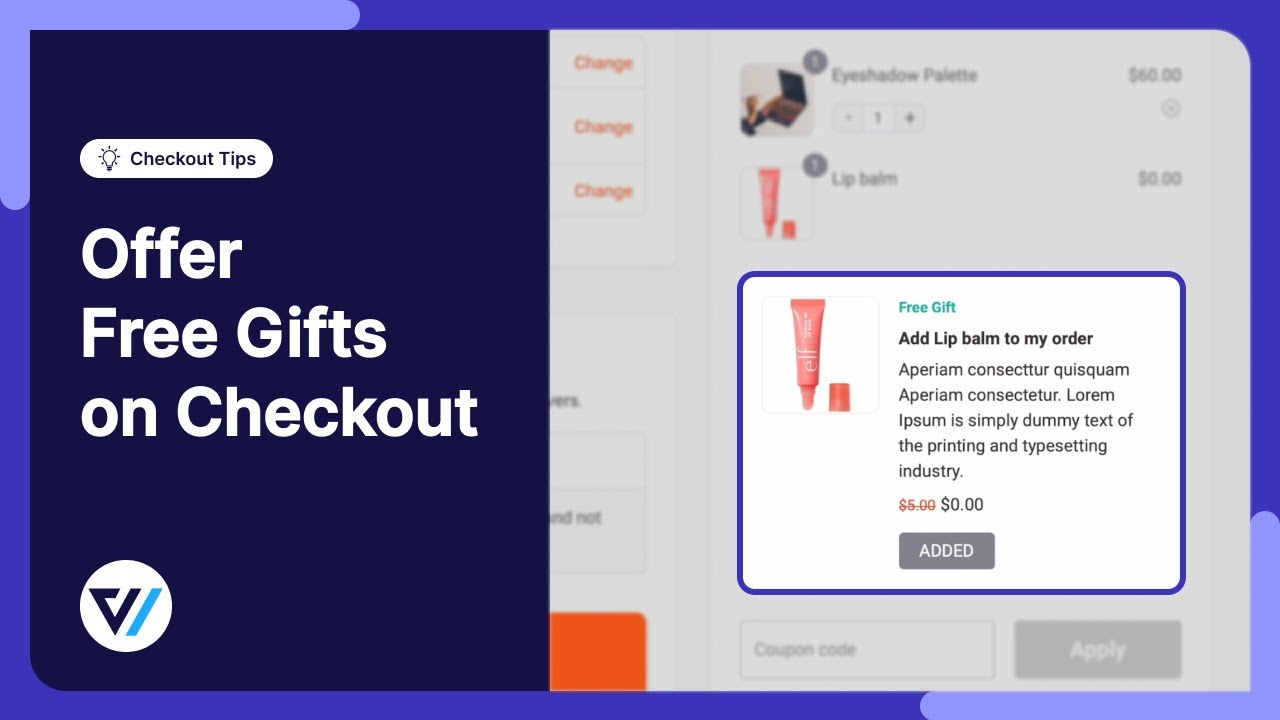
What Are WooCommerce Free Gifts and Why Offer Them?
WooCommerce free gifts are promotional items given to customers at no extra cost, usually when they purchase other products.
You can offer a variety of gifts, such as complementary products, surplus inventory, perishable items, or digital products like limited-time trials. For example, gifting makeup wipes with a cosmetics set or a digital book alongside its physical version adds value and enhances the customer experience.
Here are the benefits of offering free gifts in WooCommerce:
- Increase sales: Encourage purchases by adding extra value, boosting order size, and revenue.
- Enhance customer satisfaction: Delight shoppers and improve their overall experience.
- Build brand loyalty: Foster positive feelings and encourage repeat business.
- Clear excess inventory: Move surplus or slow-moving stock efficiently.
- Differentiate your brand: Stand out with unique or exclusive gift offers.
Thoughtful free gifts make customers happy and more likely to return, helping your store grow and succeed over the long term.
How to Offer WooCommerce Free Gifts in Your Online Store
Here are some of the effective ways to offer free gifts in WooCommerce:
- Milestone-based gift
Reward customers when their cart hits a set amount with a free gift shown in a sliding mini cart.
- Auto-applied free gift at checkout
Automatically add a free item to the cart based on purchase conditions like cart value or products.
- Free gift via coupon code
Let customers redeem a free gift by applying a coupon code during checkout.
- Buy One Get One (BOGO) deals
Offer a free product when customers buy a specific item or quantity. A classic way to increase average order value and clear inventory.
WooCommerce, by default, doesn’t provide the options to apply these methods of offering gifts. To do so, you will need additional plugins. In the next section, you can find the best WooCommerce free gift plugins.
3 Best WooCommerce Free Gifts Plugins
Let's take a look at some of the best WooCommerce free gift plugins we have compiled after thorough research. Here, you can discover all these plugins' key features and prices.
1. FunnelKit Cart
FunnelKit Cart is a mini cart that enables you to give away free gifts using the WooCommerce mini cart. It automatically adds complementary items when customers spend over a certain amount on products.
Additionally, the slide cart displays a progress bar at the top of the shopping cart, reminding users how much more they need to spend to avail themselves of the free gift.
Customers can access it anywhere on the site to view, update items, apply coupons, and more. This streamlines the shopping process by eliminating the additional, redundant step of visiting the cart page.
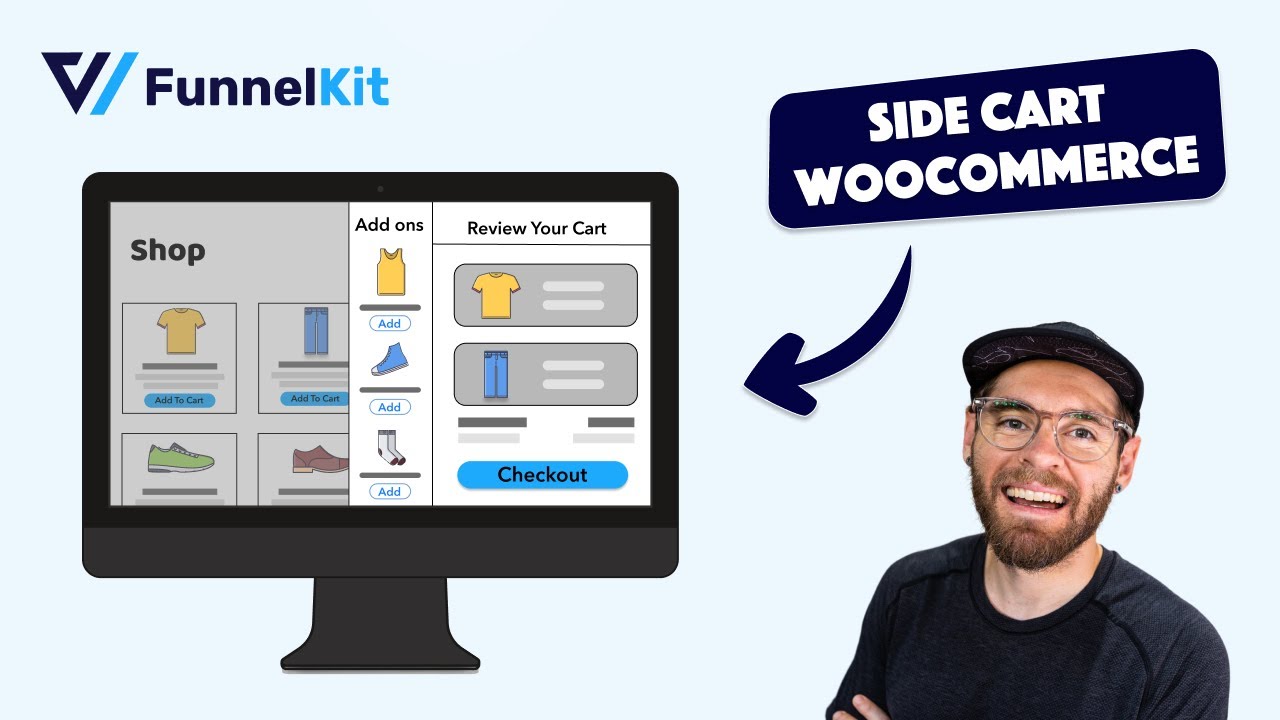
✅ Here are some notable features of this WooCommerce free gift plugin:
- A slide cart that users can access from anywhere on the site and update the cart items.
- Three types of milestone-based rewards: free shipping, discount, and free gift.
- Convenient in-cart product recommendations for quick addition with a single click.
- Multiple style options to recommend in-cart product recommendations.
- A sleek interface to add upsells and cross-sells to products with editing each product individually.
- Compatible with multilingual plugins such as WPML, Polylang, TranslatePress, and Weglot.
- It works seamlessly with the AOV-boosting FunnelKit Funnel Builder.
Price: A free version of FunnelKit Cart is available. However, the milestone-based free gift reward feature is only available in the premium version.
You can buy the pro version with the FunnelKit Funnel Builder Plus and the above package, which costs $119.5 for two websites.
2. FunnelKit Funnel Builder
FunnelKit Funnel Builder is the best WooCommerce sales funnel builder, allowing you to offer free gifts on the checkout page as an order bump (pre-purchase upsell).
This plugin is an excellent tool for creating a global sales funnel that offers both pre- and post-purchase upsells to boost the average order value of your store.
This way, even when you offer the pre-purchase offer, also known as the order bump, for free, you can recover the cost by selling them a high-value upsell immediately after checkout.
With this plugin's Rules feature, you can offer relevant free gifts to customers by implementing conditionals based on various matrices, such as the product category of the cart items, order total, and purchase history.

✅ Here are some notable features of this WooCommerce free gift plugin:
- Automatically add a free gift to the user's cart during checkout.
- Offer conditional free gifts based on various factors such as order total, cart items, previous purchases, billing and shipping addresses, and more.
- Provide free gifts based on the WooCommerce coupons customers use during checkout.
- Restrict free gifts to certain user roles only.
- Customize the appearance and style of the free gift presentation on the checkout page.
- Choose from 7+ different styles to offer free gifts during checkout.
- Recover the cost of free gifts by presenting post-purchase upsells.
- Enjoy compatibility with multiple page builders like Elementor, Divi, Oxygen, and others.
Price: A basic version of FunnelKit Funnel Builder is available on WordPress.org. The free gift feature, Order Bump, is available with the FunnelKit Funnel Builder Plus and the above package. The Plus package is priced at $ 119.50 for two websites.
3. Advanced Coupon
Advanced Coupon is an excellent choice if you want to offer a free gift that users can claim with a coupon. In addition to free gift coupons, you can also offer BOGO coupons, store credit, URL coupons, and much more.
It also comes with an advanced feature in the form of store credit. Store owners can provide store credit to customers that they can use at checkout. Additionally, store owners can offer users store credit instead of a refund in case of returns.

✅ Here are some notable features of this WooCommerce free gift plugin:
- Smart coupons offer customers free items when they purchase specific types of products.
- Offer free coupons to customers who spend a certain amount of money.
- Offer a BOGO(buy one, get one) offer with a coupon.
- Restrict discount coupons to certain user roles.
- WooCommerce URL coupons feature that automatically adds a discount coupon to the cart when customers click on a link.
Price: It’s a freemium plugin. The premium version starts at $119.00 for a single site.
All three plugins we share are extremely useful for various use cases involving the offering of free gifts.
However, our experts recommend opting for both FunnelKit Cart and FunnelKit Funnel Builder, as both premium plugins are included in the FunnelKit Plus package. This way, you'll have both plugins included in one purchase without needing to buy any extras.
With these two plugins, you have the power to utilize the free gift strategy in different ways while earning profit.
Move to the next section to find out how you can use FunnelKit plugins to offer WooCommerce free gifts in different ways.
Offer Milestone-based WooCommerce Free Gift
Before we proceed with the main process of offering free gifts in WooCommerce, ensure that you have installed and activated both.
Step 1: Enable and customize the look of the WooCommerce slide-in cart
From the WordPress dashboard, navigate to FunnelKit ⇒ Cart and enable the “Enable Cart” option to turn on the mini cart.

After that, customize the general settings to match your brand.
Step 2: Set a free gift offer
With FunnelKit, you can offer milestone-based rewards. There are three types of rewards: free shipping, discount, and free gift.
You have the flexibility to offer all three rewards to encourage users to purchase products or offer only free gifts.
For instance, if you set up:
- Free shipping for orders over $150
- $10 discount for orders over $200
- Free gift if they buy products over $300.
This way, people are encouraged to buy more products to avail of the free gift.
However, it’s not necessary to offer all three types of rewards; you can just offer a free gift if customers purchase products worth a certain amount.
To do this, move to the Rewards tab and click on the ‘Create Reward’ button.

Choose the type as a free gift.

Now, set the following options:
- Icon Title: Set the icon title that will be visible when the user hovers over the reward icon.
- Message: Set the message that will show up on the top header. You can use {{remaining_amount}} merge tag to show the remaining amount to get the reward.
- Amount to Get Reward: The amount the user must add to their cart to make them eligible for the free gift.
- Product: The product you want to offer as a free gift.
Make sure to click on ‘Save Changes’ when you’re done.

Step 3: Offer in-cart upsells (recommended)
To offer the Upsells option, go to the Upsells tab and turn on the “Enable Cart Upsells” option.
This way, you can offer users upsells that can be added to their cart with a single click to increase order value and avail a free gift.
Simply enable “Cart Upsells” in the Upsells tab to easily set in-cart recommendations, customize display and product types, and add upsells or cross-sells directly without leaving the page.
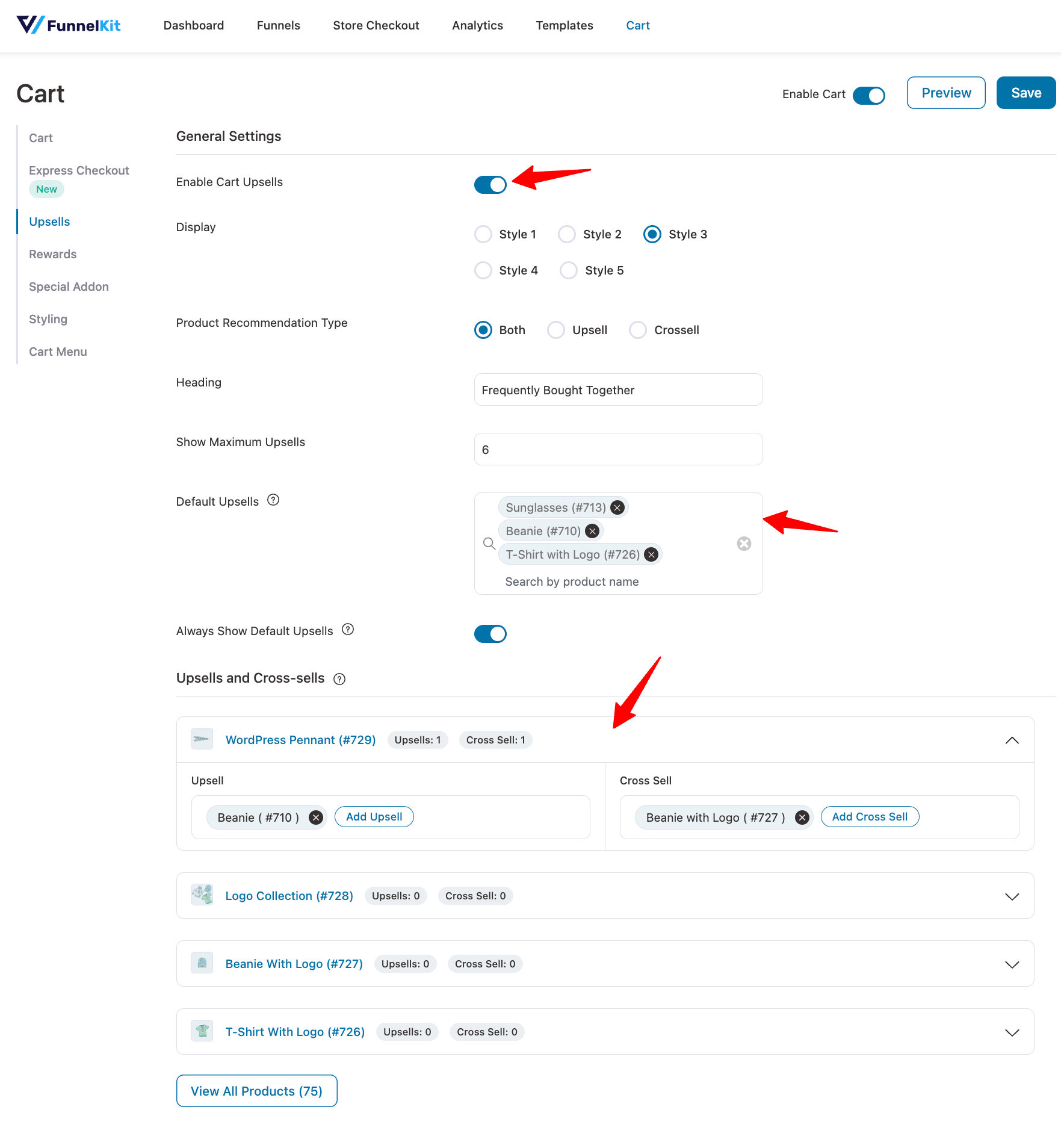
Step 4: Test the free gift offer
If you check the front end, you should see the free offer, accompanied by a message on the top bar that asks users to add more products to avail themselves of the discount.

Make sure to add items to see if the gifts are added once you reach the threshold.
Automatically Offer Free Gifts on the WooCommerce Checkout Page
For this process, we will use FunnelKit Funnel Builder. Ensure you have the Funnel Builder Plus plan.
Now, follow the following steps to offer free gifts in WooCommerce based on different conditions automatically:
Step 1: Create a store checkout
The first step is to create a store checkout that will replace the default WooCommerce checkout.
Navigate to FunnelKit ⇒ Store Checkout and click on the ‘Create Store Checkout’ button.
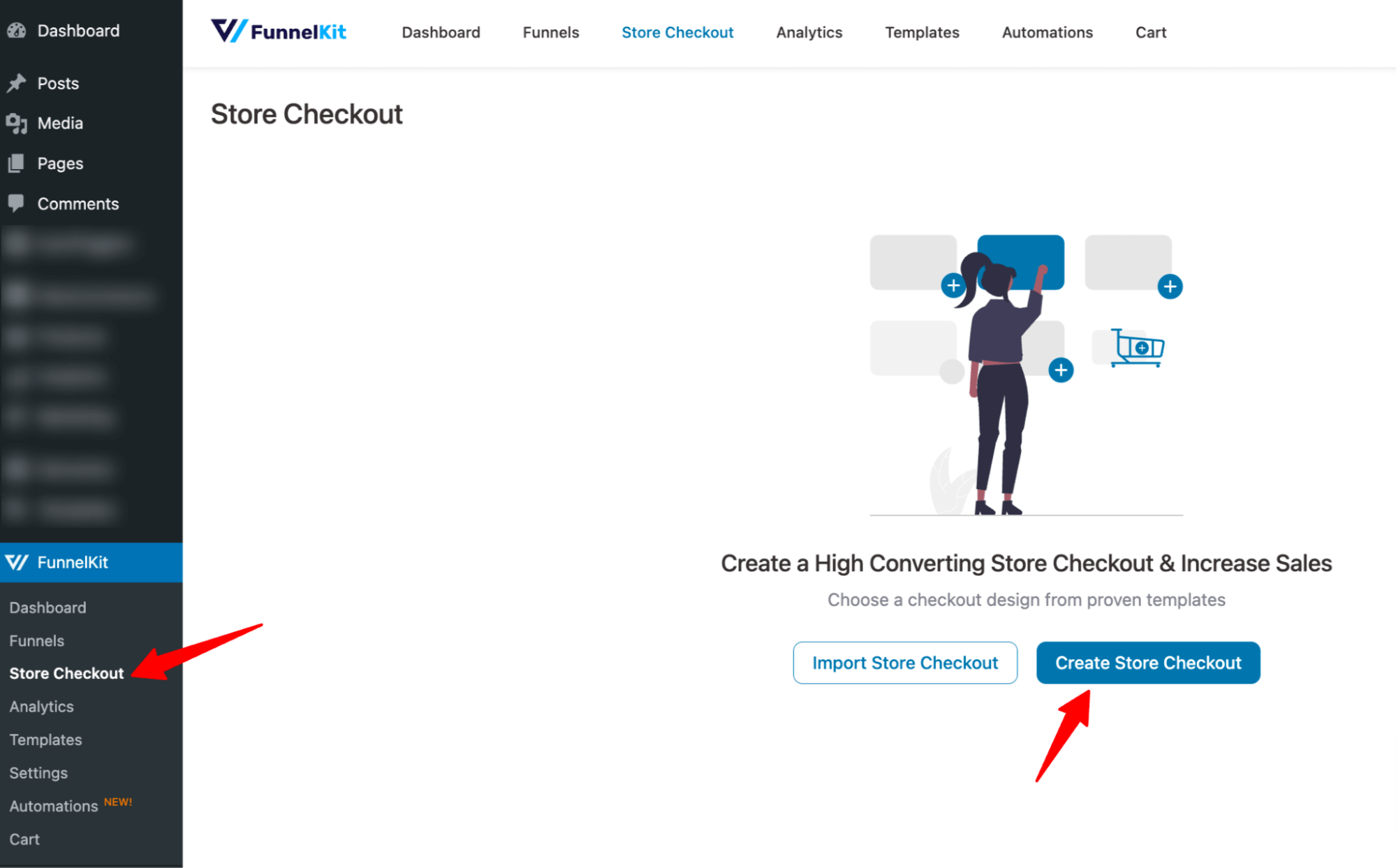
After that, select your favorite page builder. Here, we are going with the Elementor page builder.
To select a template, hover over the template you like and click on Preview.

Now, choose whether you want a single-page checkout or a multi-page checkout. We are going with a three-step checkout.
After that, click on “Import This Funnel,” provide a name, and click on ‘Done’ to import this funnel as your default checkout.

This will import a new store checkout with three steps: checkout, one-click upsell, and thank you.
Step 2: Create an order bump step
Next, you need to create an order bump step. For this, come back to the store checkout page and click on “Add Order Bump.”
After that, provide a name and click on Add.

Now you will see different order bump skins. To import the one you like, hover over that and click on Import.

Search for the product and add an order bump. You can offer multiple products as order bumps here. After that, click on Add.

Next, customize the order bump content by adding the product description, exclusive text, button text, and image size. You can also add custom images.
🔔 Note: You can see the preview on the right side as you edit.

Make sure to click on Save.
Step 3: Enable automatic free gift addition to carts
To make the free gift process smoother, ensure that the free gift is automatically added to the cart when users are on the checkout page.
For this, move to the Style tab and enable the “Pre-select Order Bump by default” option.
In this section, you can also customize other options, such as the position of the free gift on the checkout page, call-to-action text, button style, and more.

Again, make sure to click Save.
You must be thinking, we are talking about offering free gifts, but the product has a price, right? Well, we will take care of it in the next section.
Step 4: Make the gift free
Now it’s time for the important part, which is to ensure that the gift we are offering is free. For that, move to the Products tab and set a 100% discount on the order bump product. This will ensure that the customer is not charged for this product at checkout.

Here is a preview of the free gift on the checkout page:

You can see the order summary in the mini cart where the product is added with a zero price.
Step 5: Set a conditional free gift (optional)
Offering the same gifts to everyone may not be a good idea, as it will not be relevant. At the same time, offering free gifts to everyone placing a very low-dollar order may result in you losing money.
To tackle these issues, FunnelKit Funnel Builder offers you the Rule feature, which allows you to set different rules for free gifts based on:
- Cart Items,
- Cart Category
- Cart Product Tags,
- Cart Item Quantity Counts,
- Customer User Role,
- Customer Product Purchased,
- Cart total,
- Cart subtotal,
- Shipping Address
- Billing Address and so on.
Now, let’s check how you can set this rule.
To set conditions, move to the Rules tab and click on “Add Rules”.

After that, set rules that will activate the free gift according to your strategy.
✅ Set a free gift if users buy from a certain category
This is an excellent strategy to ensure you offer the relevant free gift. For instance, if someone buys food items with no beauty products, offering them lip balm might not be the greatest idea.
On the other hand, offering lip balm to someone buying skincare products is a great idea, right?
To set this, select the Cart Category(s), then the match type “matches any of,” and in the value tab, search and select the category.

✅ Set a free gift if users buy products worth a certain amount
Offering free gifts only to people who order over a certain amount gives you a better chance of making a profit.
You can set this rule by clicking on “Add Condition”.

Then, the condition is set, for example, that the cart total is greater or equal to 150. You can use either Cart Total or Cart Subtotal.

Make sure to click 'Save Changes'.
We shared two rules; you can follow the same steps to create as many rules as you want.
You can offer various order bumps and set different conditions for them. This way, you can offer different free gifts to customers who meet specific criteria.
Step 6: Enable the store checkout
After setting up the order bumps, you can customize the upsell page, and thank you page as well.
Make sure to enable the Store Checkout so that everything you have worked for so far goes live.

And that’s it! Now your store should have a beautiful checkout page that offers WooCommerce free gifts to users.
Offer a WooCommerce Free Gift Coupon That Users Can Use to Claim a Free Gift
WooCommerce free gift coupons can be particularly useful when offering free gifts to specific groups of people. For example, you may want to provide free gifts only to new users or individuals celebrating their birthdays.
To do this, you can simply create a coupon and share it with them so that only they can redeem the free gift with that coupon.
To offer free gifts with coupons, you need to follow these steps:
Step 1: Create a WooCommerce coupon
From the WordPress dashboard, go to Marketing ⇒ Coupons and click on ‘Add Coupon’.

Here, you can generate a coupon or create a custom coupon. You can also provide a description. However, this is optional.
One thing to keep in mind while creating this coupon is that you don’t need to specify any discount here because we will offer a free gift, not any discount.

On the Usage Restriction tab, you can set the Minimum and Maximum spend. This is optional because you can set the order limit later with the FunnelKit rule.
You can also check the 'individual use only' option. This means users can't use other coupons along with this one, as it may provide a larger discount along with the free gift than you would prefer.
Click on ‘Publish’ to create the coupon.

👉 You can also read our blog on "WooCommerce coupons."
Step 2: Set up the rule to offer a free gift when applying the coupon
Go to the Order Bump that you want to offer as a free gift with a coupon.
🔔 Note: Please ensure that the order bump product you are editing has a 100% discount applied to it. Also, the pre-selection setting is activated, so the product gets added to the cart when users apply the coupon.
Then, move to the Rules tab. Now apply the rule “Cart Coupons”, match type “matched any of, “and on the Values field, select the coupon you just created.
Make sure to click on ‘Save Changes’.
Here, we will offer a Fragrance Sample to users who purchase products worth 200 or more (as previously set when creating the coupon) and apply the coupon.

Here is a preview of the WooCommerce free gift coupon work:

And there you have it! That's how effortlessly you can implement a WooCommerce free gift coupon strategy.
Does Offering Free Gifts Harm Your Business?
Well, it’s hard to associate the idea of offering something for free with making profits. But it can be done.
However, offering free gifts can harm your business and result in a loss if you don't consider certain things.
Here are some factors to consider:
- If the cost of the free gifts outweighs the revenue generated from increased sales or customer loyalty, it can lead to financial losses.
- Offering low-quality free gifts can harm your brand's reputation, making customers think your products are cheap or that you're just trying to sell more without care for quality.
Strategically offering WooCommerce free gifts while considering the mentioned factors not only adds value to customers but also generates profit simultaneously.
To learn more about how to offer free gifts so you don’t end up losing money, move to the next section.
5 Best Practices to Make a Profit While Offering Free Gifts in WooCommerce
Want to offer a free gift and still make a profit? Here are the best practices you need to follow:
- Run Cost-Benefit Checks: Always analyze the cost vs. return of any free gift to avoid losses.
- Use Milestone Triggers: Set spend-based gift offers to increase average order value (AOV).
- Offer Relevant Gifts: Choose valuable, high-quality gifts that match your customers' interests.
- Automate the Process: Ensure a smooth, hands-free gifting experience by automating it.
- Add Upsell Suggestions: Use upsells in the cart to boost total spend and cover gift costs.
Ready to Offer Free Gifts in Your WooCommerce Store?
Offering a free gift is an effective way to promote your online store and increase your sales.
By implementing a smart reward system where users must purchase products worth a certain amount, you continue to make a profit while promoting your products.
When you implement conditional free gifts, you can make the free gift strategy more effective by offering relevant products.
Our experts also recommend that you use the coupon code to offer a free gift; this way, you can control who can avail of the free gift and how many times.
Depending on your store’s marketing strategy, feel free to utilize any ways we shared to offer free gifts to boost sales.
So, start leveraging the WooCommerce free gift strategy today!
The post How to Offer WooCommerce Free Gifts in Your Online Store appeared first on FunnelKit.





















