Do you want to learn how to effectively boost your store’s average order value with WooCommerce upsell popups?
Research from Upsell Guru shows that upselling can increase revenue by up to 30%, yet many store owners miss out on this opportunity.
Shoppers often overlook related products while browsing, leading to lower cart values and missed sales.
However, with a strategic approach to WooCommerce upsells popups, you can help customers notice related complementary items and increase your order value.
In this guide, we’ll walk you through setting up effective upsell popups for your WooCommerce store.
What is Woocommerce Upsell Popup?
A WooCommerce upsell popup is a powerful marketing strategy that boosts sales and increases order value by recommending complementary products to customers during their shopping journey.
These popups can be strategically placed at two key moments:
- Before checkout in the side cart
- And after a purchase as a one-click upsell.
Here are more details:
1. Before checkout in the side cart
When customers add any item to their cart, you can show a pop-up upsell in a mini side cart with an option for users to add items to their cart with a single click.
Usually, in such mini carts, users can see all the order details, including the order total, making it easier to make decisions.
Example: When a customer adds a shirt to their cart, suggest matching pants, a stylish belt, or a coordinating cap to complete the look!
This approach highlights relevant products and enhances the shopping experience by making it easy for customers to consider add-ons.
2. After checkout as a one-click upsell
You can also display a one-click upsell offer pop-up right after checkout. This is a highly effective tactic because the users are already in the buying momentum.
Plus, One-click upsells don’t require users to re-enter payment details, making it convenient for them to add items to their cart with just one button click.
Example: After buying the shirt, you can offer matching pants and stylish shoes as upsells.
Now that you understand how the WooCommerce upsells popup works, move on to the next section to learn about its benefits.
What Are The Benefits of Using WooCommerce Upsell Popup?
The main aim of offering upsell popups in WooCommerce is to increase sales, but it has other benefits as well. Here are the details:
- Increased average order value (AOV)
Upsell popups encourage customers to purchase additional items, effectively boosting your store's average order value.
For example, if a customer is buying a smartphone, an upsell popup might suggest a compatible phone case or accessories, leading to higher sales.
- Improved conversion rates
Presenting relevant upsell options at the right moment—either in the cart or right after checkout—can significantly enhance conversion rates.
Customers are often more receptive to suggestions when they're already in a buying mindset.
- Enhanced customer experience
Timely upsell popups provide personalized recommendations based on a customer's current selection, improving their shopping experience. This thoughtful approach can make customers feel valued and understood, encouraging them to return.
- Clears inventory
Pop-up upsells are a great way to clear slow-moving stock. They help catch customers' attention, and adding a discount can easily encourage them to purchase these products.
Top 5 WooCommerce Upsell Popups Plugin
1. FunnelKit Cart for WooCommerce
FunnelKit Cart adds a sliding shopping cart to your WooCommerce store that you can use to show an upsell popup right after customers add any item to their cart.
With this beautiful side cart along with in-cart recommendations, you can also offer milestone-based rewards to encourage more sales.
This is a great addition to your WooCommerce store that enhances the shopping experience and boosts sales simultaneously.
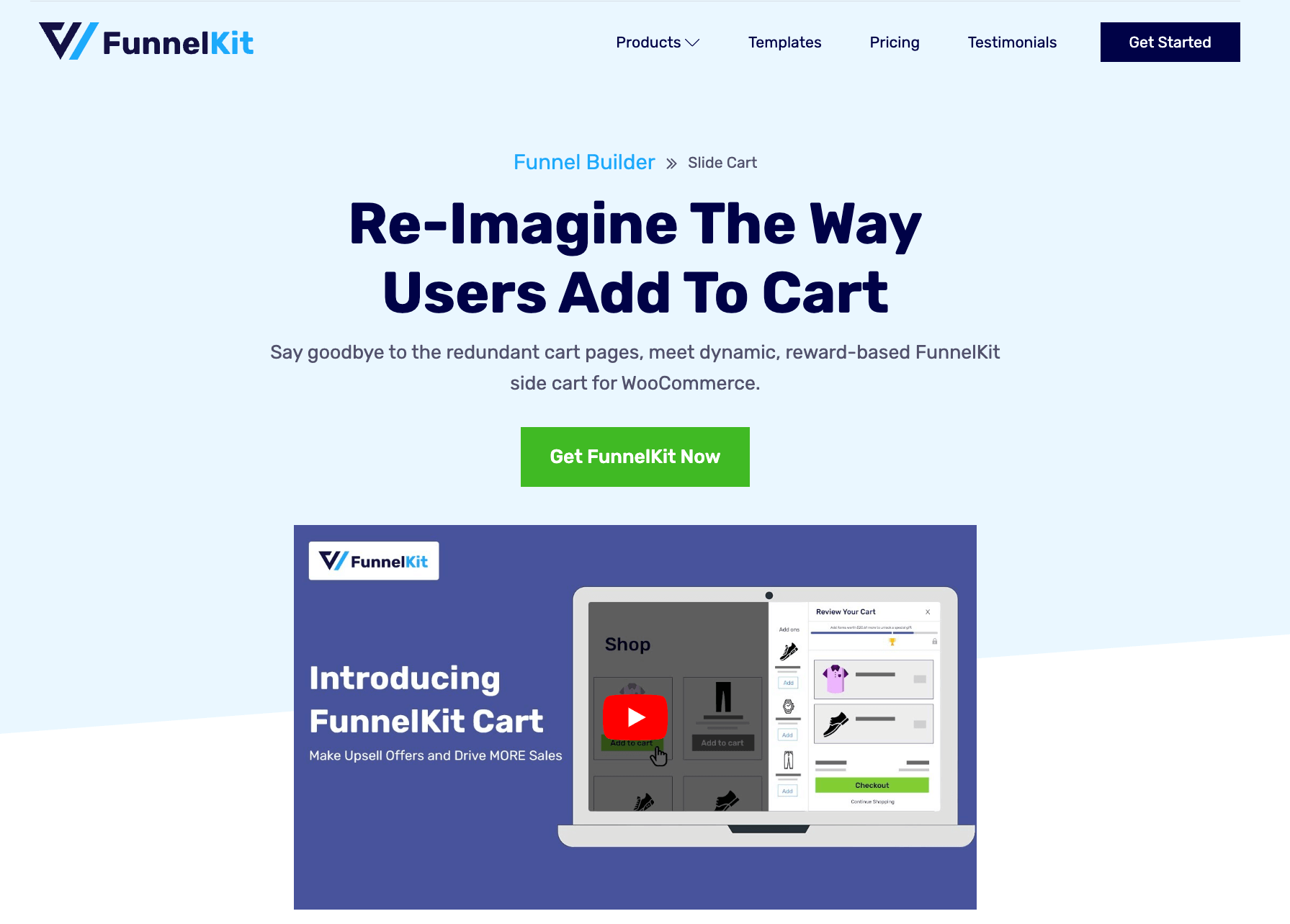
Here are the key features of the FunnelKit Cart:
.
- Offer popup upsell: Offer relevant product recommendations on a side cart whenever someone adds an item to their cart. Users can add recommended items to their cart with a single click.
- Update upsell quantity: Users can access the slide-in mini cart from anywhere on the website to update the product quantity.
- Multiple style options: You get five different style options to offer to upsell and cross-sell on the side cart.
- Apply coupon code: Apply a discount coupon code on the mini shopping cart to see the discount prices and order total changes in real time.
- Boost AOV with rewards: FunnelKit offers a reward system that you can use to gamify the shopping experience. Three types of rewards are available: free shipping, discount, and free gift.
- Sleek backend: It features a sleek backend option that allows you to set up upsells and cross-sells for each product without needing to visit and edit each product page individually
Price: The basic version of FunnelKit Cart is free to use. You can buy the pro version with the FunnelKit Funnel Builder Plus and above packages.
2. FunnelKit Funnel Builder
FunnelKit Funnel Builder is an advanced sales funnel builder for WooCommerce. You can create custom landing pages, checkout pages, one-click upsell, and thank you pages with pre-built templates.
With the one-click upsell, you can offer upsells right after checkout. You can design your upsell page with all the popular page builders like Elementor, Divi, Oxygen, Bricks, etc.
You can offer multiple upsells or downsells. To encourage the purchase, you can offer discounts on upsell as well.
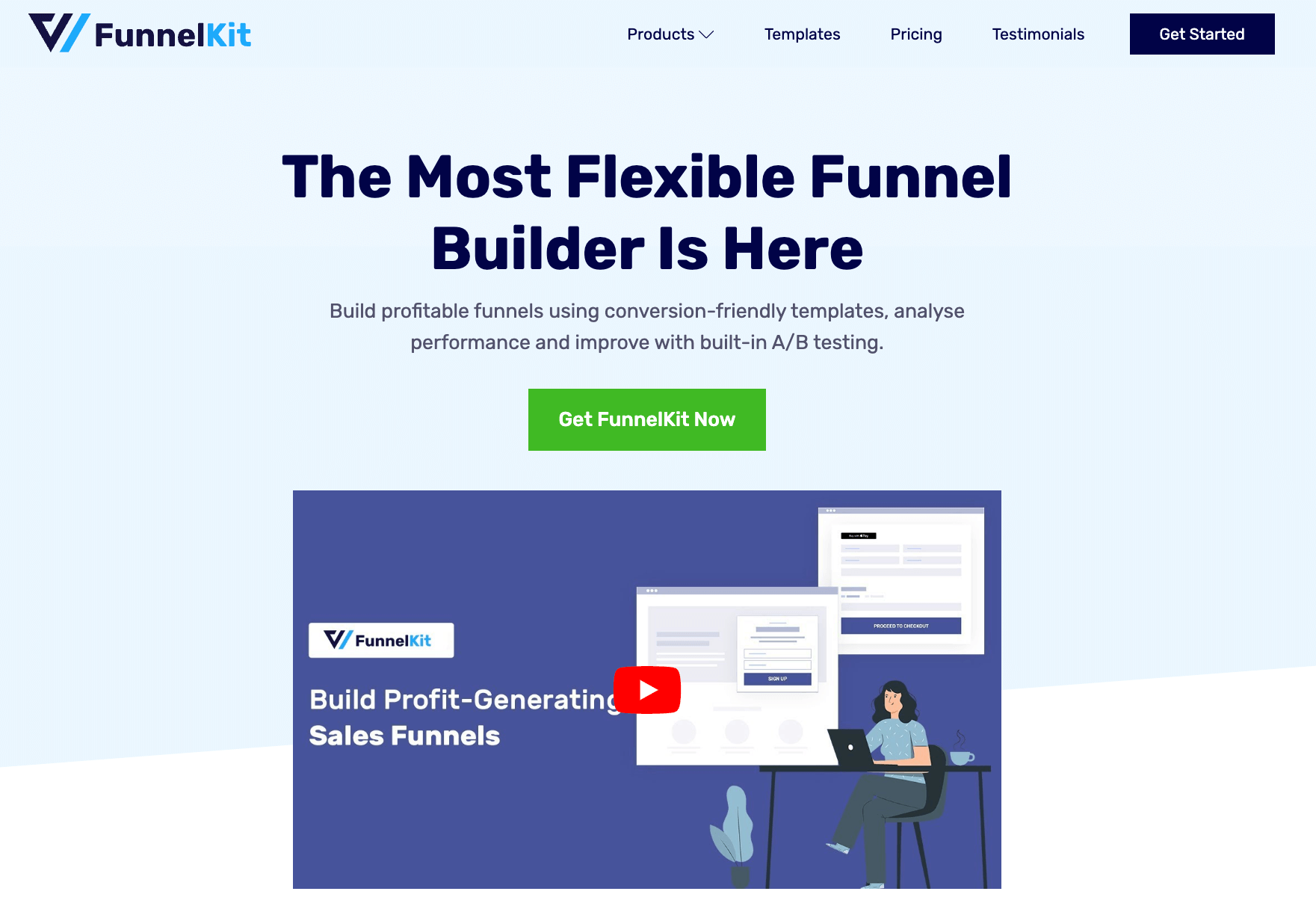
Here are the main key features:
- One-click upsells: FunnelKit funnel builder lets you offer one-click post-purchase upsellls and downsell right after checkout to boost the average order value of your store.
- Conditional upsell: You can offer conditional upsell based on different conditions using a matrix, like products purchased, order details, customer details, geography, etc.
- Offer low-cost add-ons on checkout: You can offer low-cost products as order bumps on the checkout page. Like upsell, this is another effective medium of boosting order value.
- Create a conversion-optimized checkout page: Replace the default checkout page with a custom single or multi-step conversion-optimized checkout.
- Integration with page builders: This plugin is compatible with popular WordPress themes and page builders, such as Elementor, Divi, Gutenberg, Oxygen, Bricks, etc., to build high-converting sales funnels with a mini cart.
- Create sales funnels: You can create different sales funnels for different audiences to do more targeted marketing and increase sales.
- Details analytics: You will get detailed analytics on how many people accepted the upsell offers.
Price: You can find a free version of FunnelKit Funnel Builder. The pro version starts at $99.50/year.
3. Boost Sales for WooCommerce By VillaTheme
Boost Sales for WooCommerce By VillaTheme is a great choice for boosting sales using the WooCommerce upsell popup.
With this, you can show relevant products after someone clicks on the Add to Cart button. Along with upsells and cross sells, you can show the same category product as well.
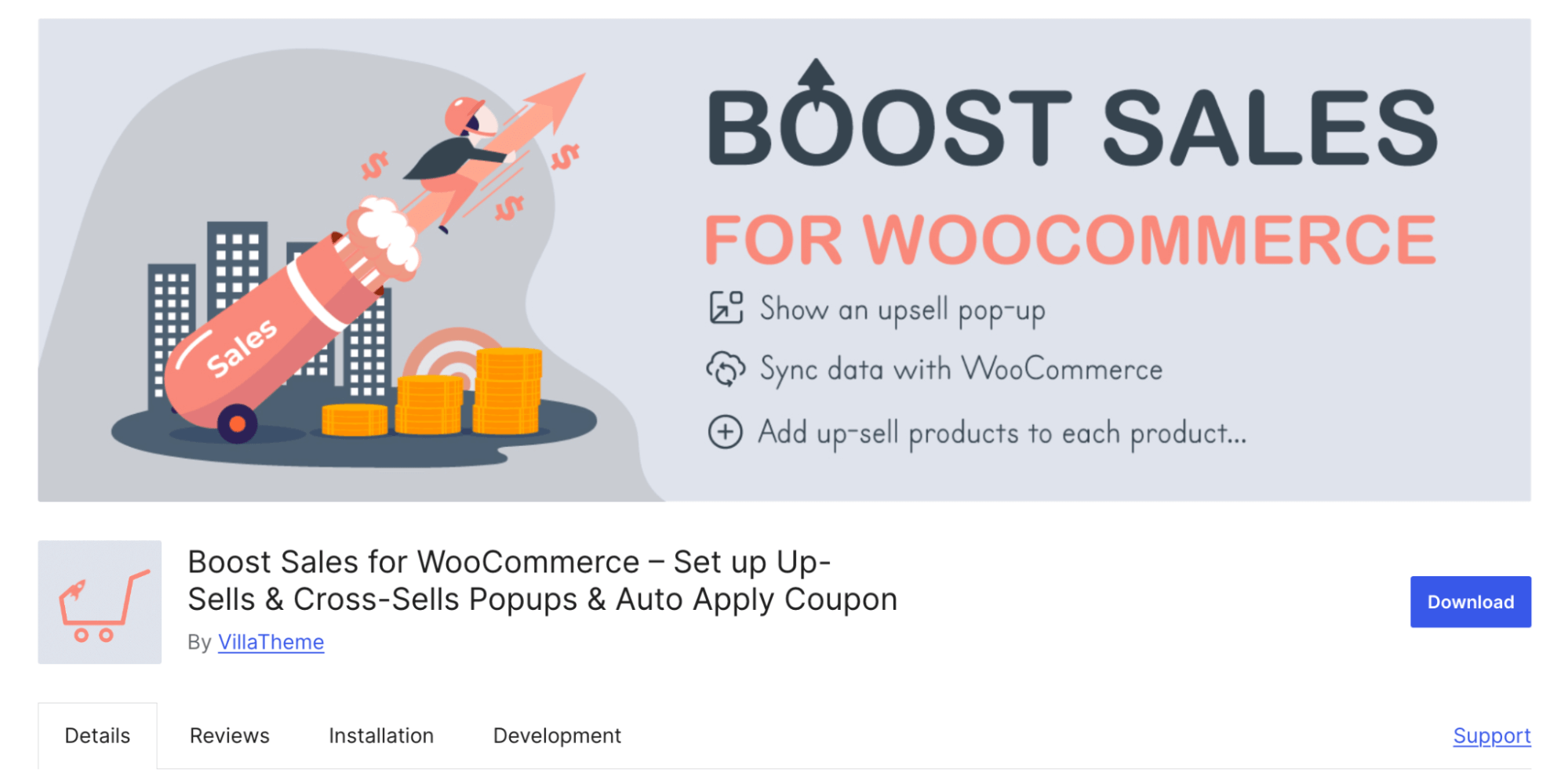
Here are the key features of Boost Sales for WooCommerce:
- Customizable upsell popups: Design and content of your upsell popups to align with your store's branding, ensuring a cohesive shopping experience.
- Sort upsell: Sort upsells by different values like price, name, etc.
- Upsell by tags: You can upsell products based on the tags they share.
- Recently viewed products: the plugin will automatically display recently viewed products on up-sell products.
Price: The basic version is free, while premium plans start at $49 per year.
4. Cart Upsell for WooCommerce by SKROTRON
Cart Upsell for WooCommerce by SKROTRON is a simple yet effective plugin for offering WooCommerce upsell popups.
With this tool, you can offer upsell on the cart using a popup. Another good part about this plugin is you can offer conditional upsells as well.

Here are the key features of Cart Upsell for WooCommerce:
- Popup upsell on the cart page: Offer upsell on the cart page with a beautiful popup.
- Conditional upsell: Can offer conditional upsell based on o products, categories, and cart totals. Option to add multiple conditions as well.
- Customization options: You can easily customize the product title, image, and colors for each product.
- Responsive design: The WooCommerce upsell popup is fully responsive on desktop and mobile devices.
Price: Available for $39 per year.
5. OptinMonster
OptinMonster is a proven lead generation tool that can also be used as an upselling tool to get your WooCommerce customers to make another purchase. With this tool, you can show upsell popups with different discount offers based on different conditions to buy more.
For instance, if they shop for more than $300 today, they can get a free shipping coupon. Once a customer accepts the offer, you can share the discount coupon in a popup or via email using FunnelKit Automations.
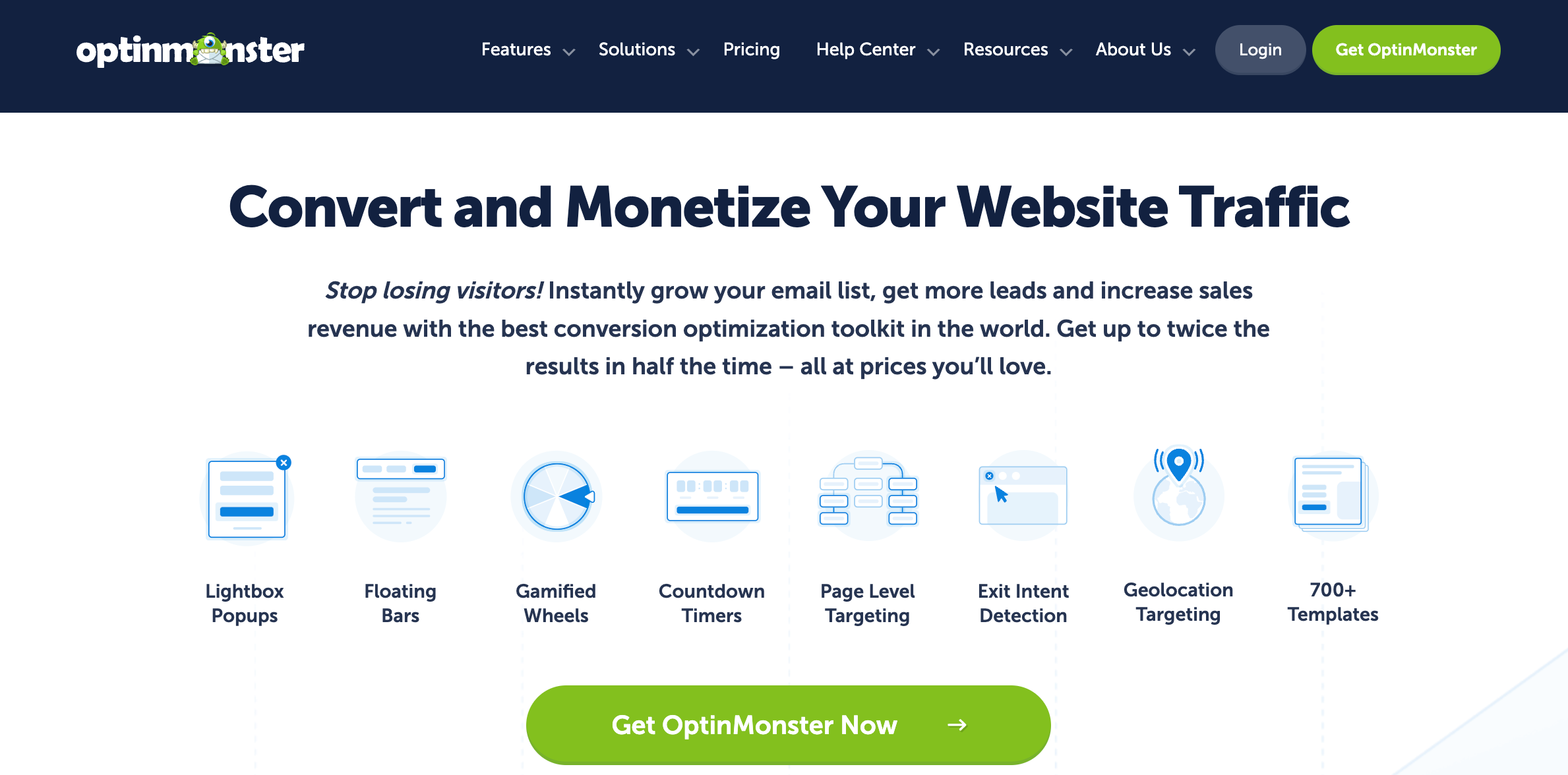
Key Features of OptinMonster:
- Offer popup upsell offers: Show beautiful popups with upsell offers. OptinMonster offers many prebuilt popup templates that are ready to use.
- Conditional upsell: You can show upsell popups based on different conditions, like which page they are on, which items they have on their cart, order total, etc.
- Show Upsell popup on any page: OptinMonster allows you to show upsell popups on any page of your WooCommerce store and not just the cart page.
- Exit intent popup: OptinMonster has a smart feature called Exit intent popup, which you can use to offer lucrative upsell offers just when people are about to exit your site. This is an effective way to bring customer attention back to your store and make them complete the purchase.
Price: A free version of OptinMonster is available. The premium version costs $7/month (billed annually).
Expert recommendations: Best Plugin to Offer Upsell Popups in WooCommerce
Among the plugins we shared in the earlier section, experts recommend going with the FunnelKit plugins - both FunnelKit Cart and FunnelKit Funnel Builder.
With these two combinations, you can offer upsells throughout the shopping journey. With FunnelKit Cart, you can offer upsells right after users add an item to their carts. Then again, with FunnelKit Funnel builder, you can offer a one-click upsell right after checkout.
Plus, like other plugins, you can offer low-dollar upsell offers on the checkout page as well.
And the reason why our experts recommend FunnelKit goes beyond upselling. With this tool, you can transform the default WooCommerce checkout page into a conversion optimized on that reduced cart abandoned rate.
Move to the next section to find out how you can use these recommended plugins to offer WooCommerce upsell popups.
Method 1: How to Offer WooCommerce Upsell Popup Using a Side Cart?
Here, we will show you how you can recommend WooCommerce upsell popup on a side mini cart.
For this process, we will use FunnelKit Cart (both free and pro). You will get the pro version of FunnelKit Cart with FunnelKit Funnel Builder Plus and above.
As mentioned earlier, the FunnelKit Cart is a side cart that users can access from anywhere on the site, view their order details, and also update cart items.
The best part is you can offer product suggestions on the side cart so users can add them to their cart with a single click.
🔔 Note: Ensure the FunnelKit Cart is installed and activated to follow this section.
You can also watch the video 👇
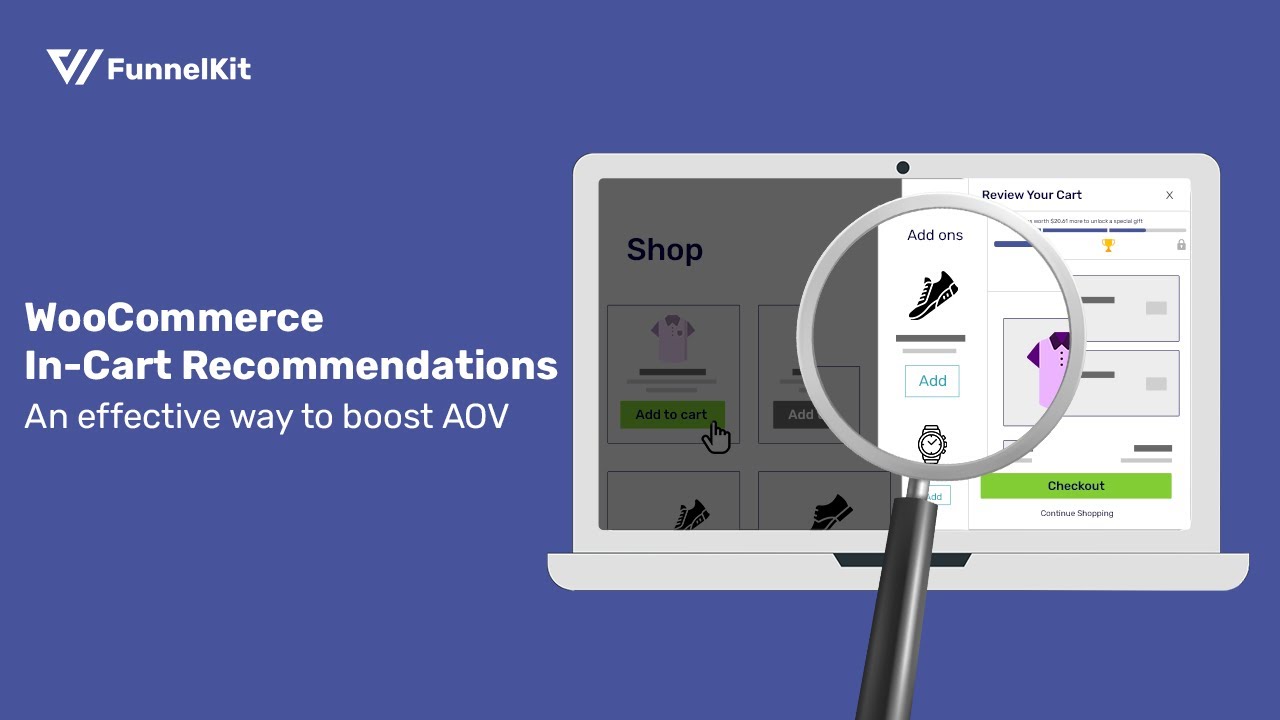
Step 1: Turn on the slide-in cart by FunnelKit
The first step is to enable the side-in cart. To do so, navigate to Funnelkit ⇒ Cart and turn on the “Enable Cart” toggle button.
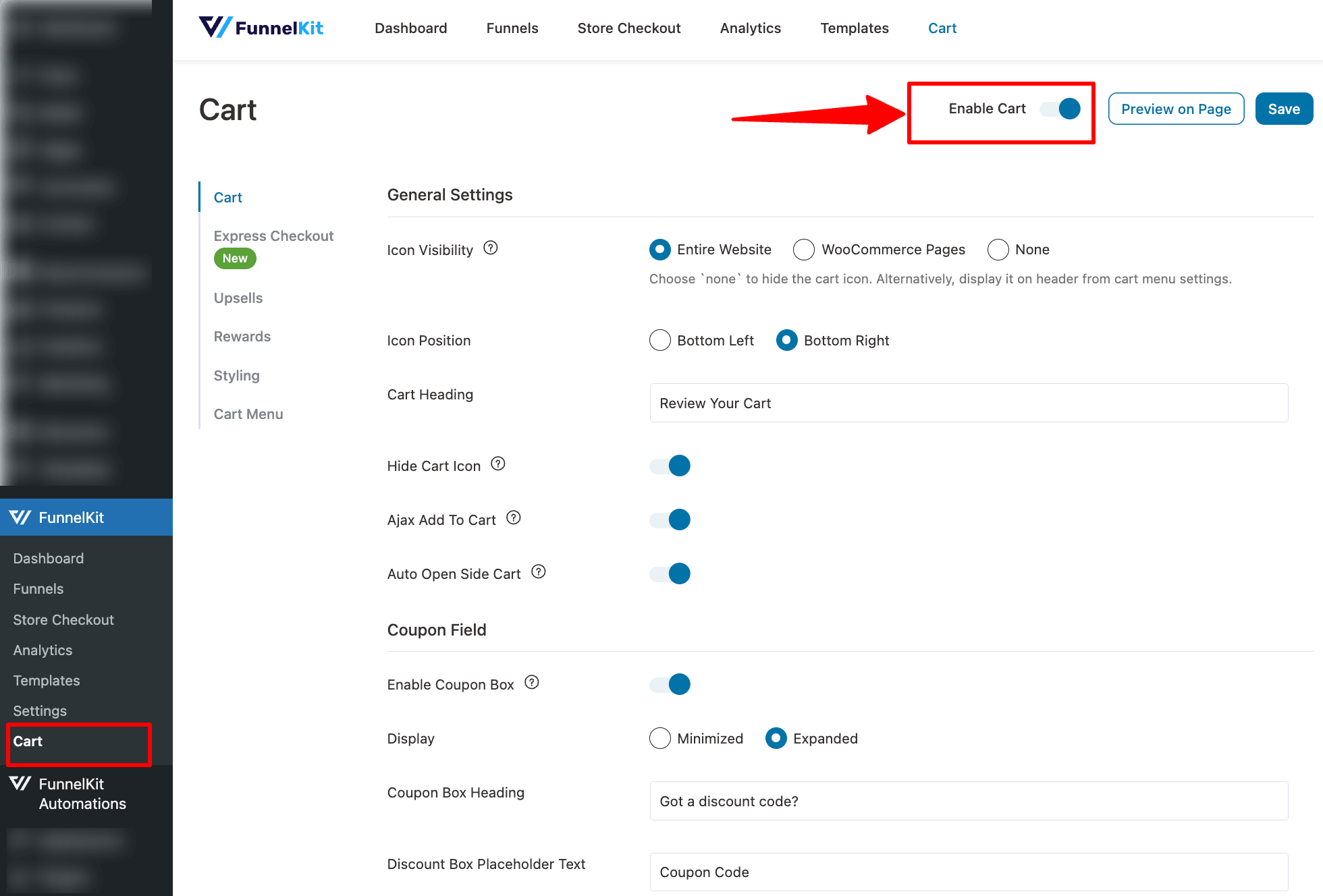
👉 For more details on how to customize the look of the mini cart, read our blog on how to add a mini cart in WooCommerce.
Step 2: Enable upsell popup on the side cart
Next, we need to enable an upsell pop-up on the side cart. To do this, go to the Upsells tab and turn on the “Enable Cart Upsells” option.
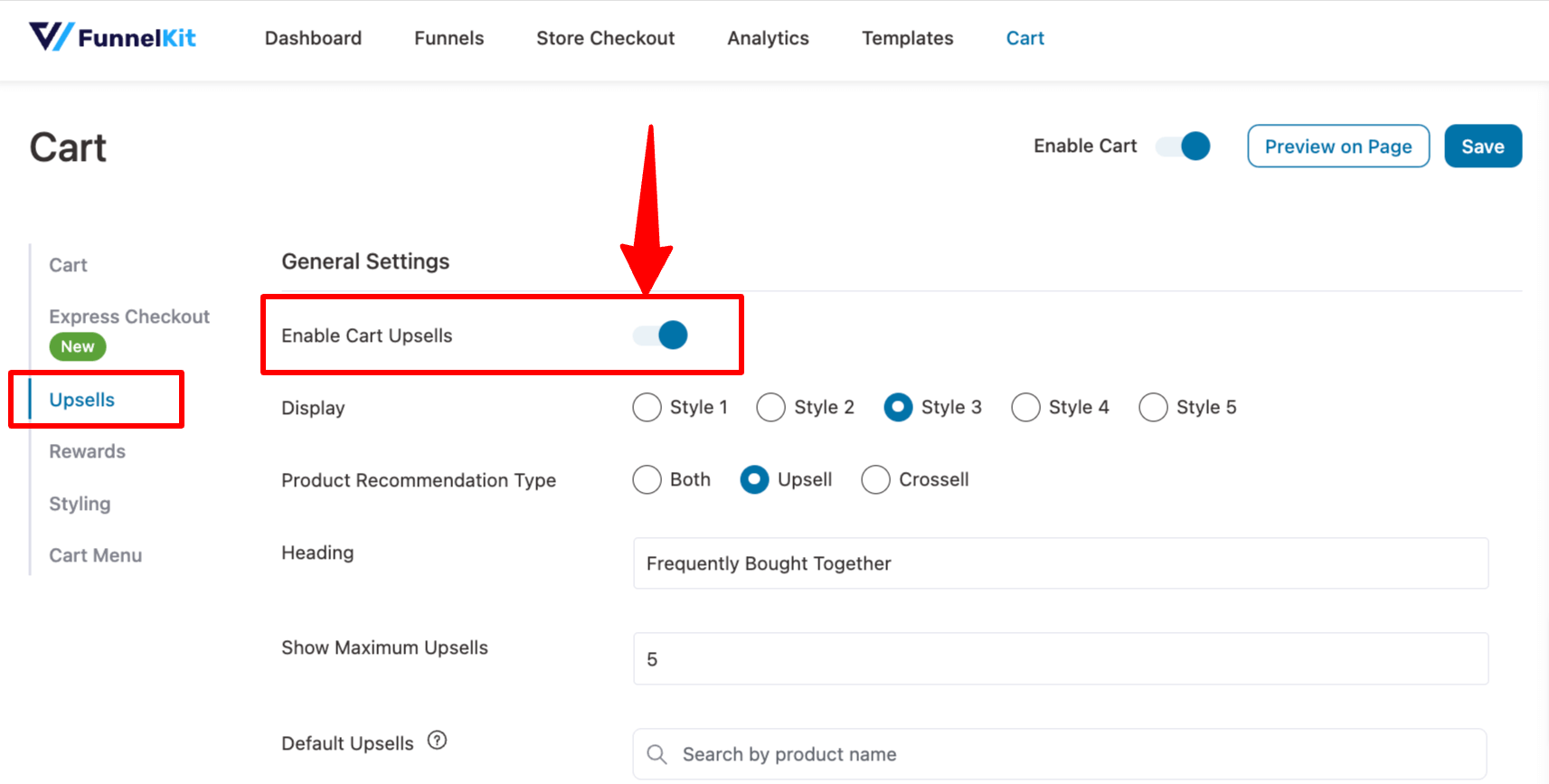
Step 3: Manage cart upsell settings
Now, choose the display type. You get five different options to display your upsells.
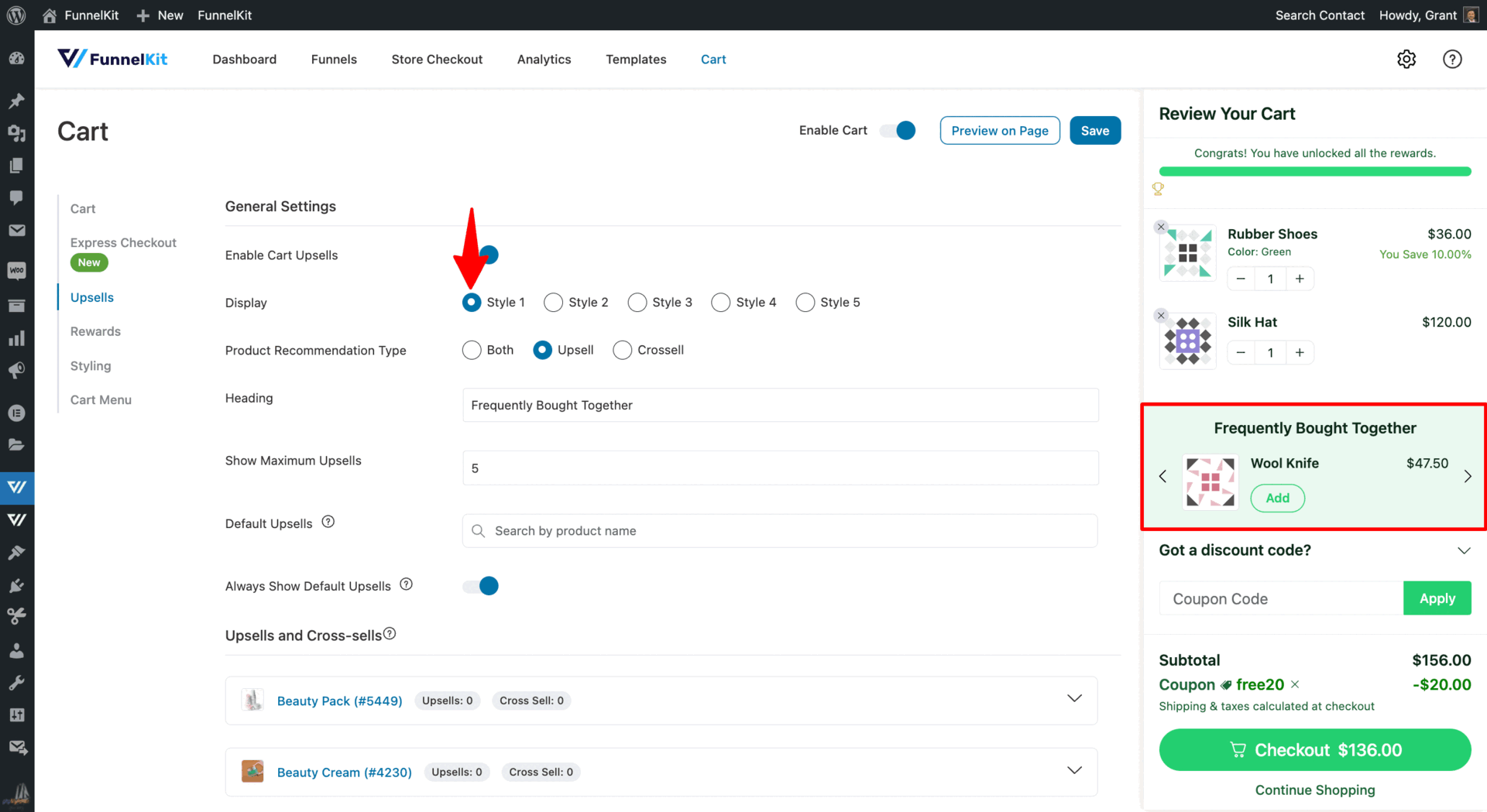
After choosing how you want to display your recommended products, customize the following:
- Product Recommendation Type: Recommend product upsells cross-sells, or both.
- Heading: Provide the heading above the product recommendation section. The default option is "Frequently Bought Together".
- Show Maximum Upsells: set the maximum number of products you want to display as upsells.
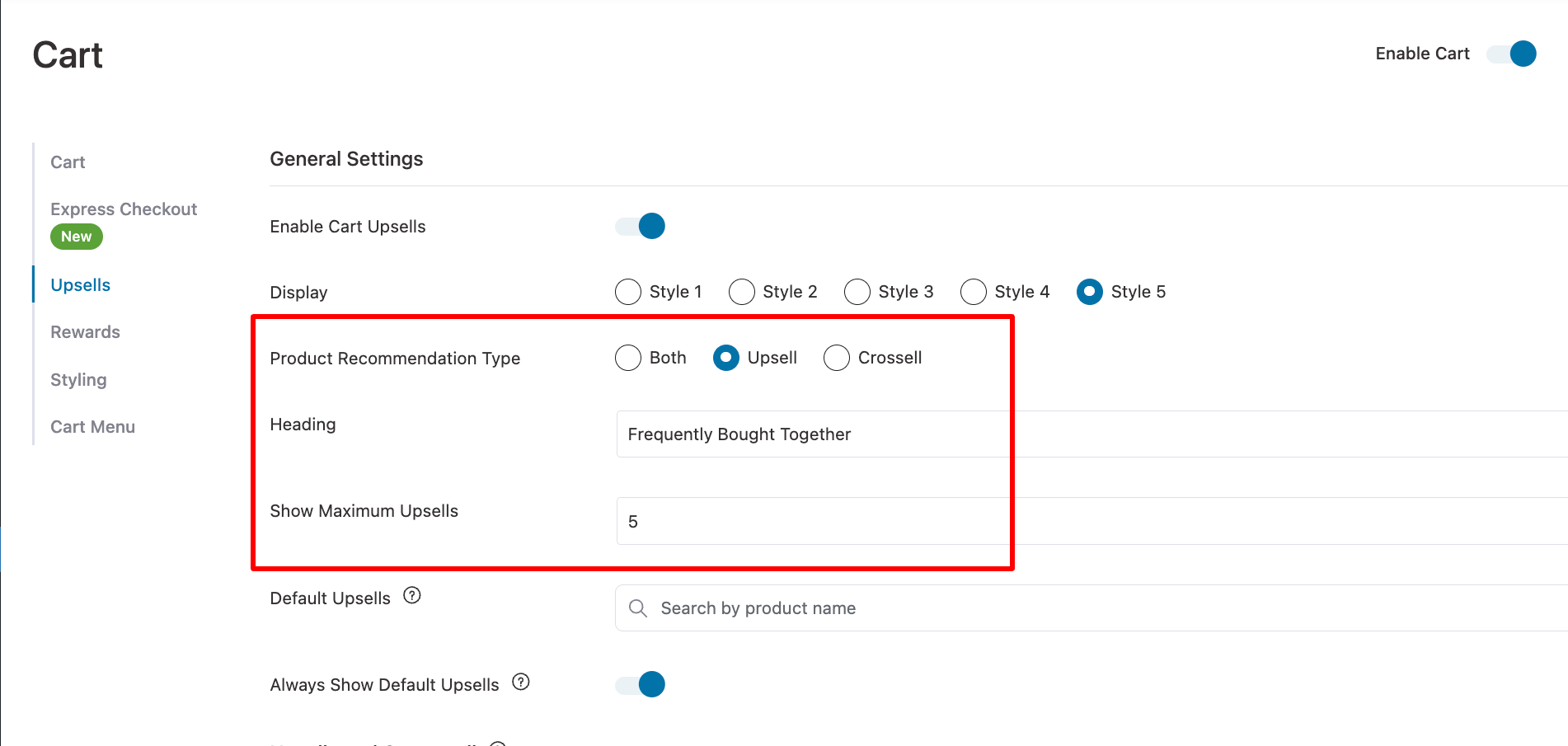
Step 4: Add default upsells
Next, we will set the “Default Upsells” that will show up as an upsell popup in case the cart items don’t have any upsell products assigned to them.
You can just search products by name and add them to the default upsell in WooCommerce.

You can add as many upsell products as you want, but the “show maximum upsells” option will limit the number of items on the front end.
🔔 Note: You must turn on the “Always Show Default Upsells” option to recommend the default upsell products.
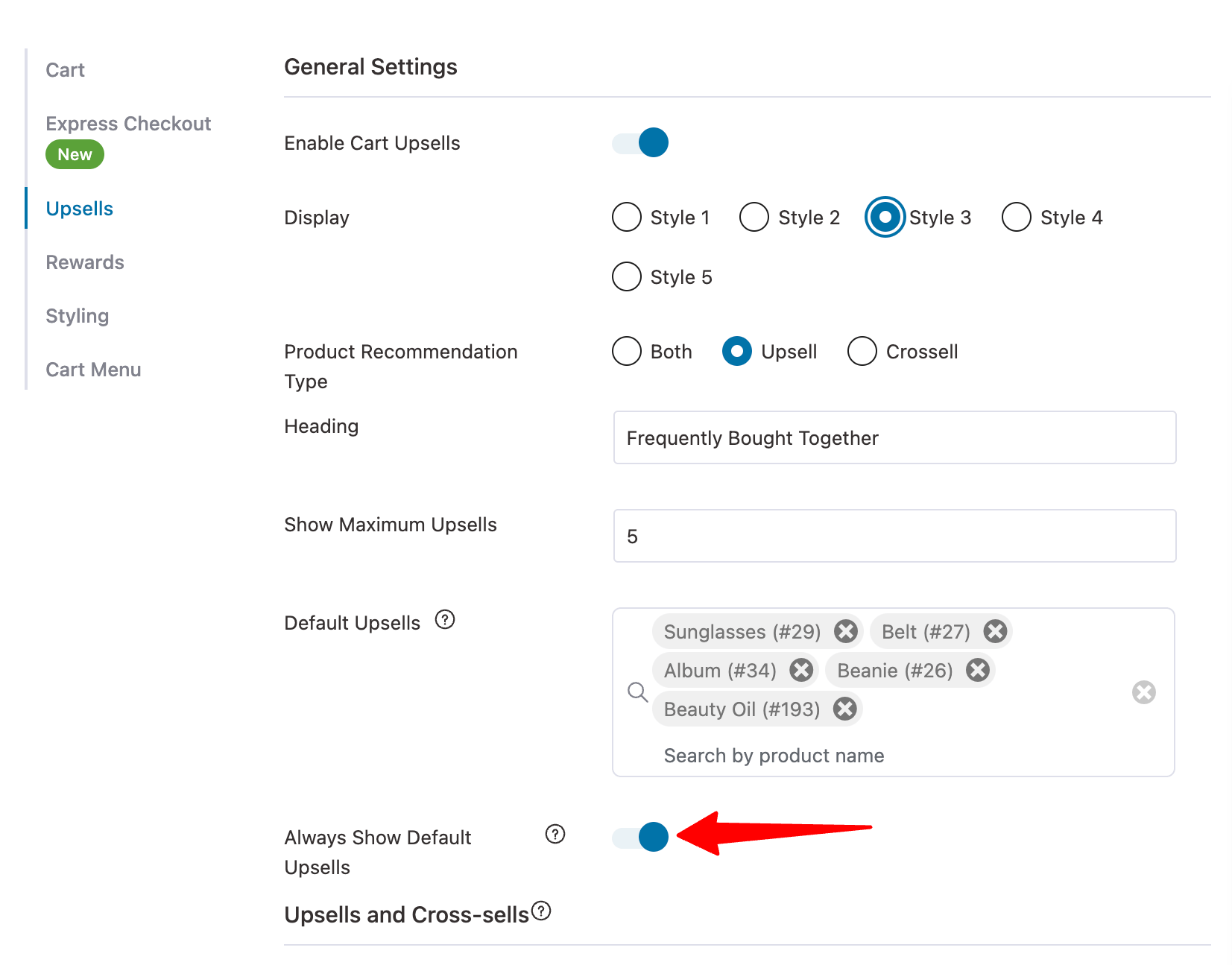
Step 5: Set up individual upsells and cross-sells
FunnelKit Cart provides a sleek interface that allows you to add upsells and cross-sells from the cart setup page. This way, you don’t have to go back and forth to each WooCommerce product.
To add upsell or cross to any product from the Funnel Cart page. Expand any of the products, then hit “Add Upsell”. Then, search and add the product. Repeat the same process to add cross-sell products.
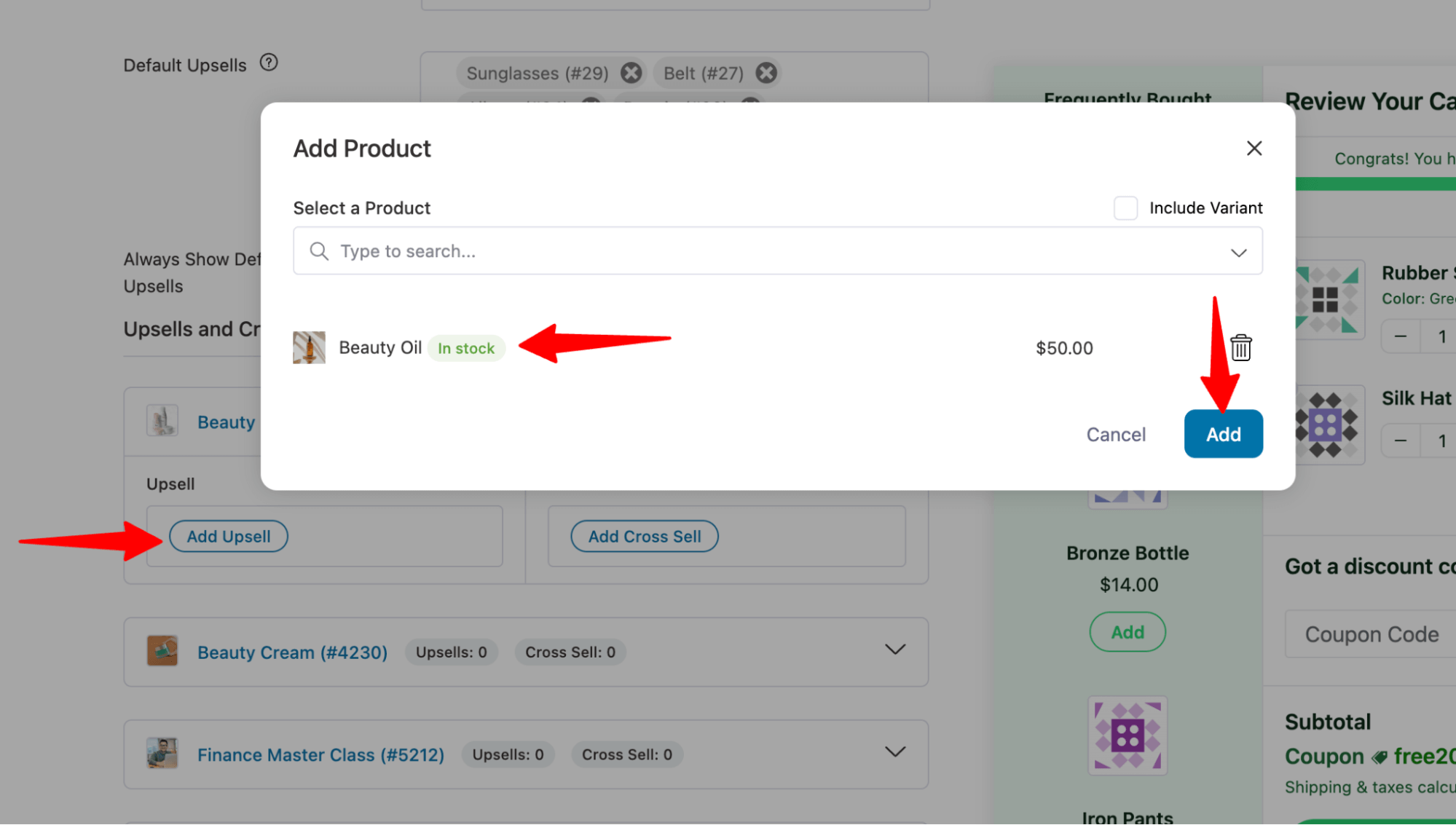
If you are looking for products that are not on the list shown, click on the “View All Products” link.
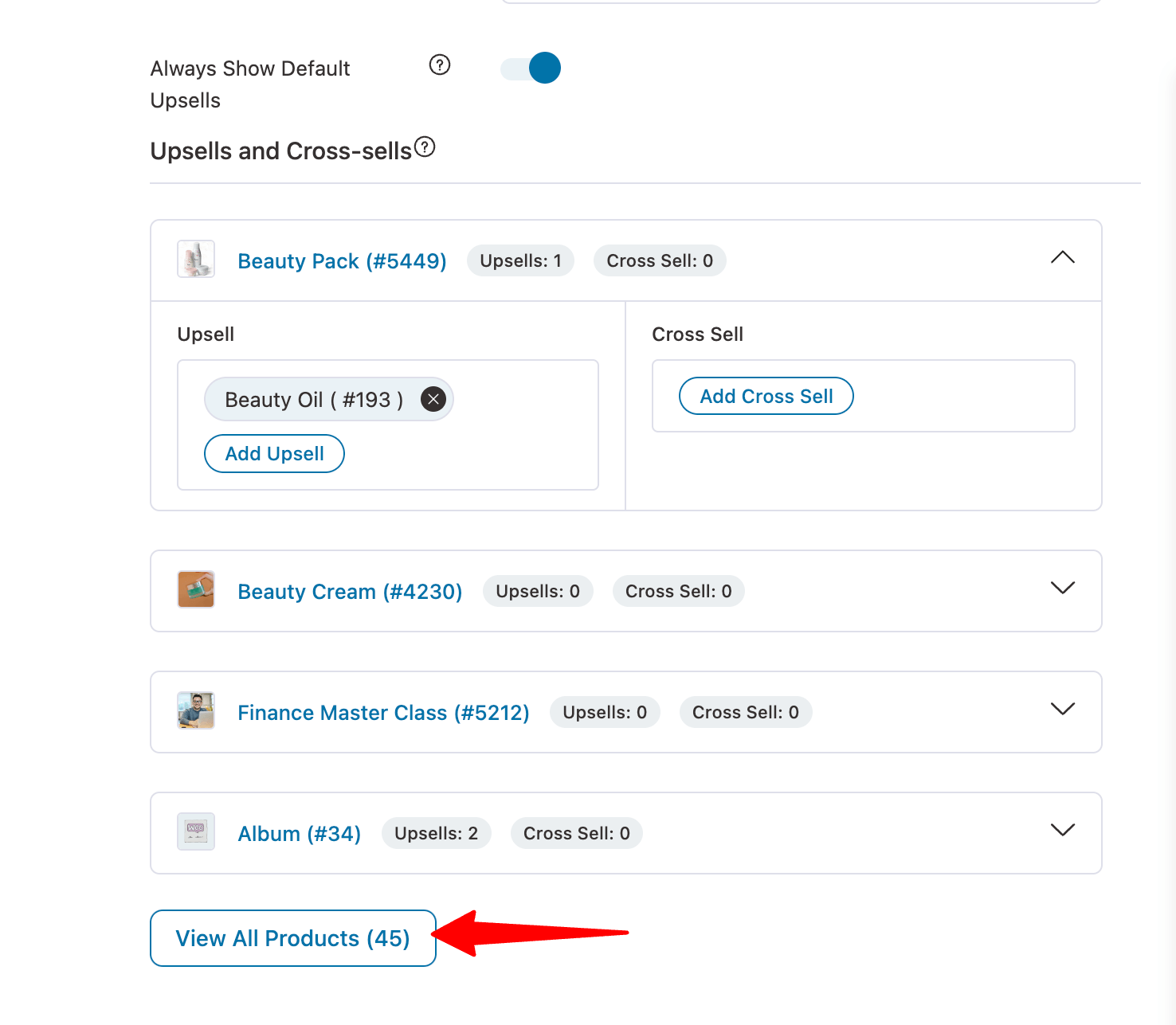
After that, you will find a sleek interface where you can either scroll down to find the product or search for the product using the search option. After that, expand the product section to add more upsells.
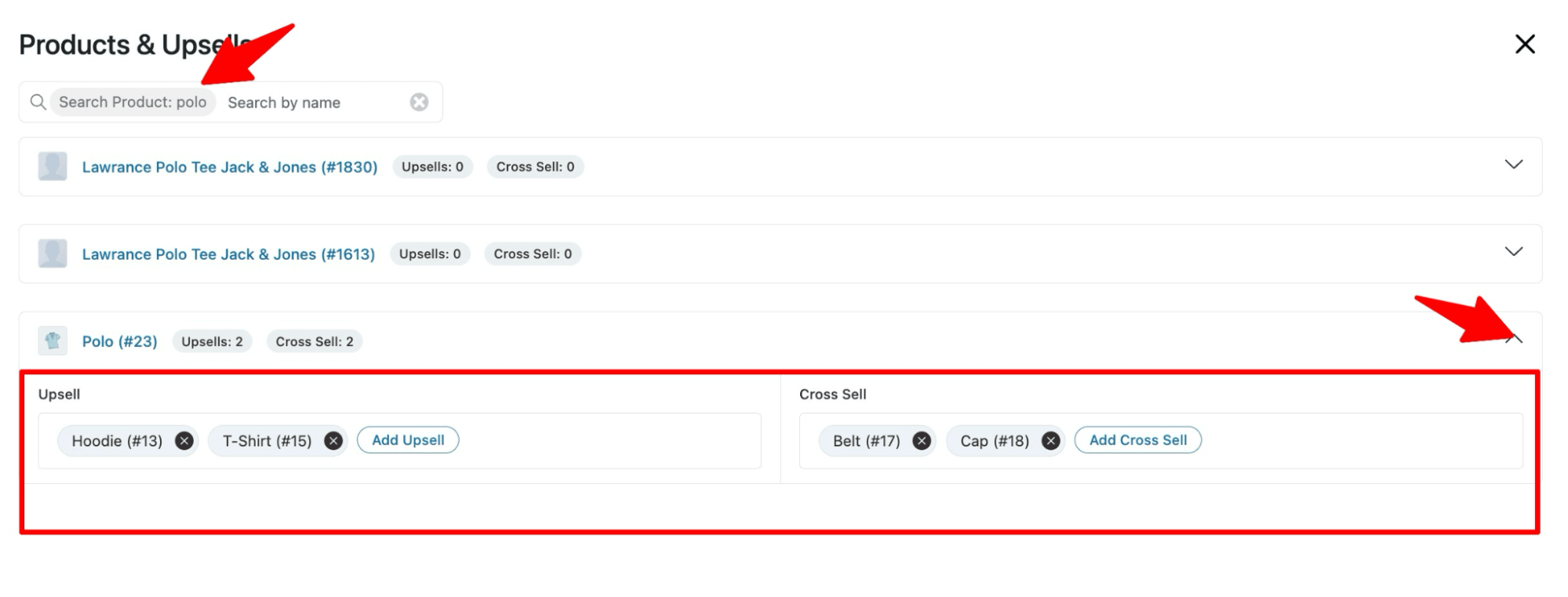
Once you set the upsell popup design and upsell offers, make sure to Save the changes.
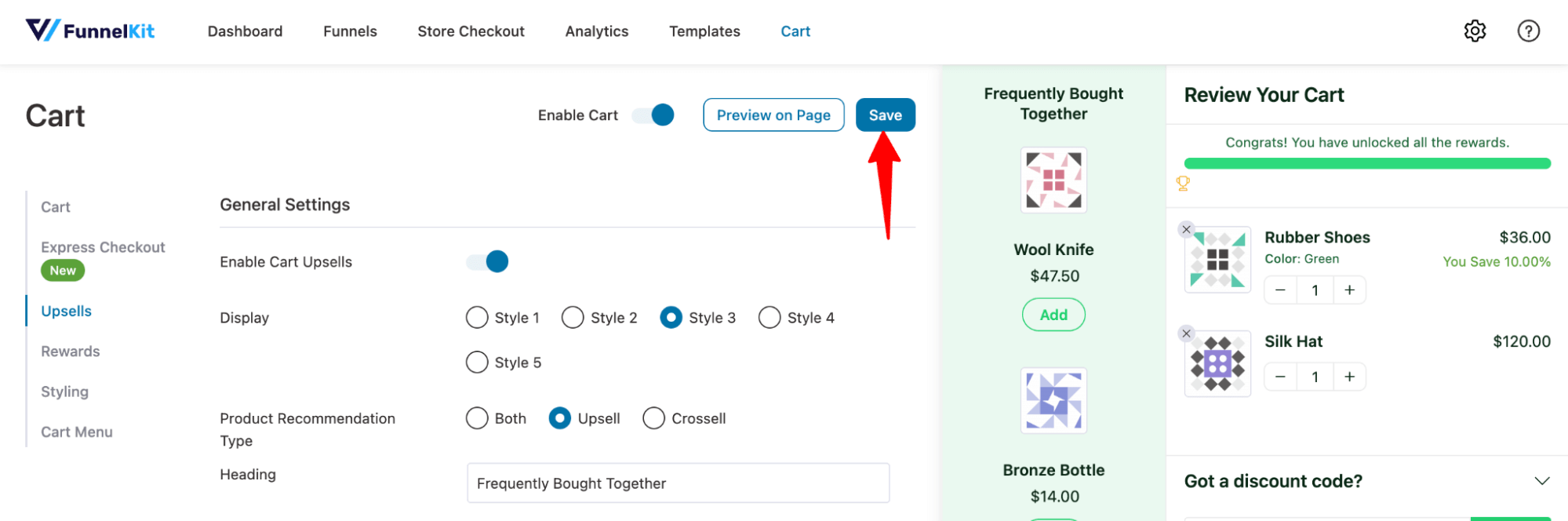
Here is a preview of how the WooCommerce upsell popup looks on a side cart:
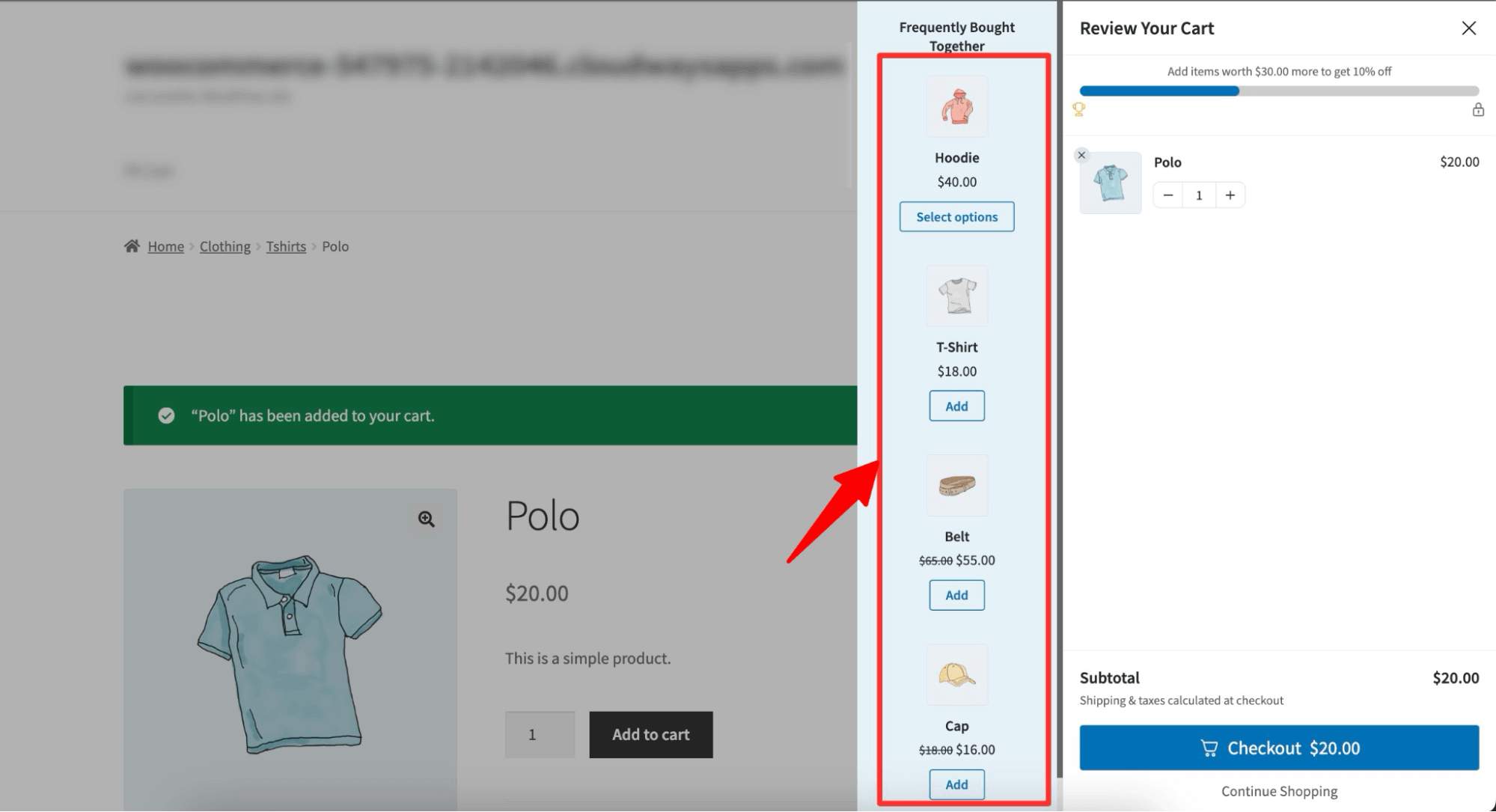
That's it. That is how you can offer upsells on a side popup to boost AOV. Move to the next section to find our how to offer a upsell after checkout.
Method 2: How to Offer WooCommerce Upsell Popup Right After Checkout?
To offer a one-click upsell right after checkout in WooCommerce, we are going to use FunnelKit Funnel Builder Today.
Before we start the process of creating a WooCommerce one-click upsell funnel, let’s install and activate FunnelKit Funnel Builder.
FunnelKit has two versions: Free and Pro. You need to install both.
Step 1: Create a store checkout
Navigate to FunnelKit ⇒ Store Checkout from the WordPress admin panel and click the ‘Create Store Checkout’ button.
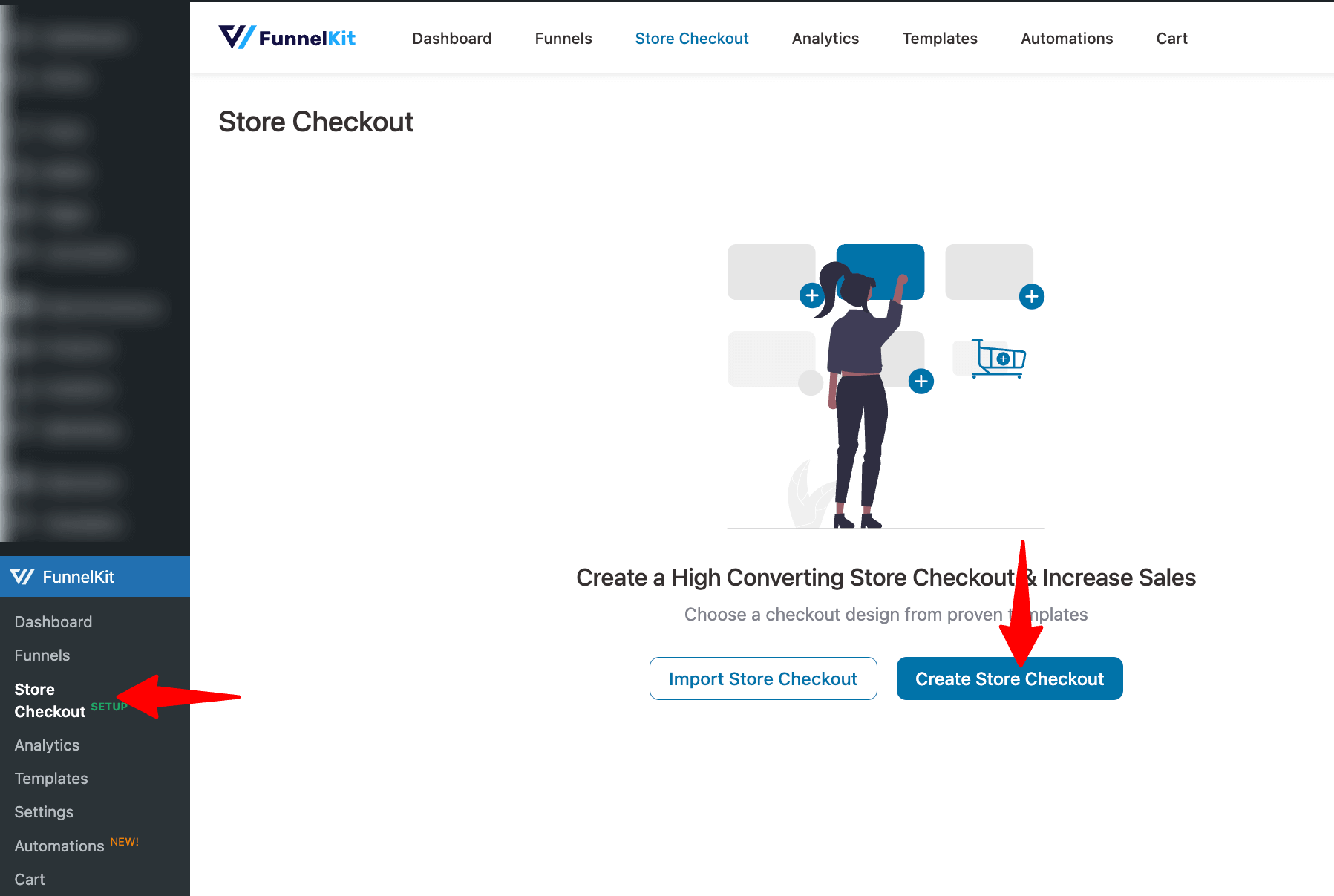
Now, choose your favorite page builder. From the list of funnels, hover on the one you like and click on Preview.
🔔 Note: FunnelKit Funnel Builder is compatible with all the popular page builders like Divi, Elementor, Oxygen, Bricks, etc.
We are going with Elementor and Shoppe here.
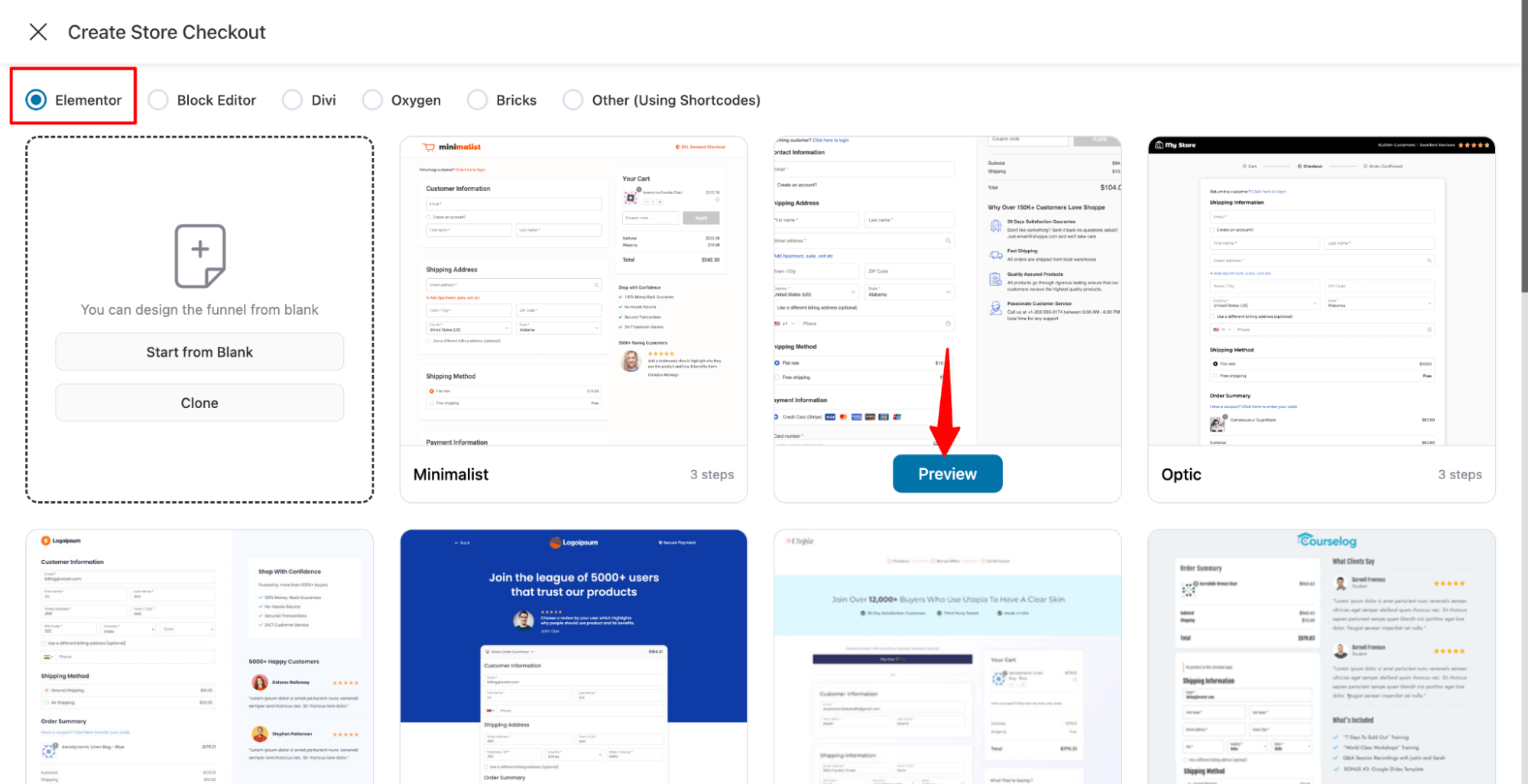
After choosing the template, select the type of checkout you want: one-step or multi-step. To import the funnel, click on the “Import This Funnel” button and provide a name.
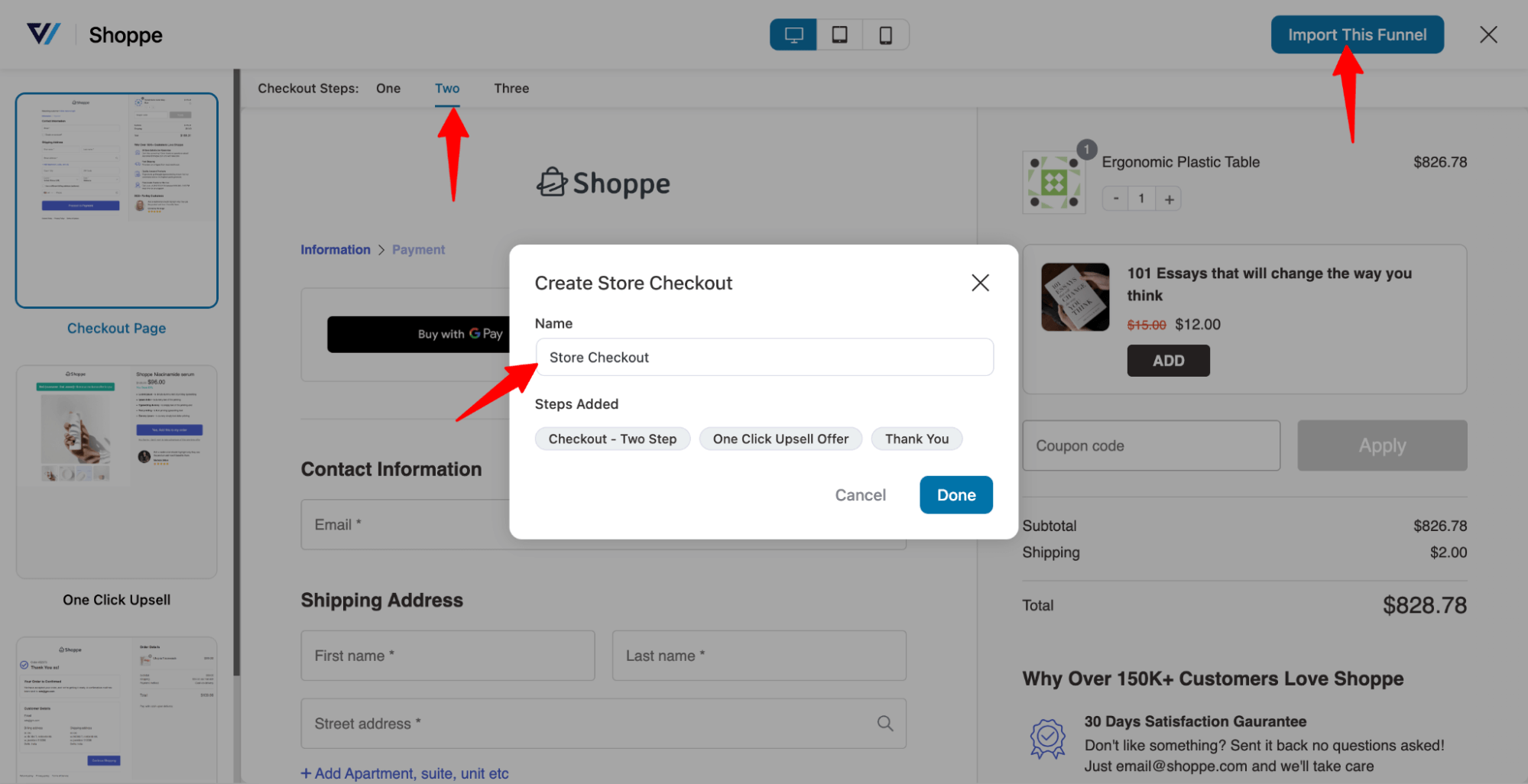
Finally, clicking on ‘Done’ will import your sales funnel with the upsell template.
Now, you can customize the checkout page according to your preferences and also optimize it to reduce cart abandonment.
👉 Note: You can also check how you can offer low-cost upsell as an order bump.
Step 2: Customize one click upsell template
To add a product as a one-click upsell, click on the "Offer" step.
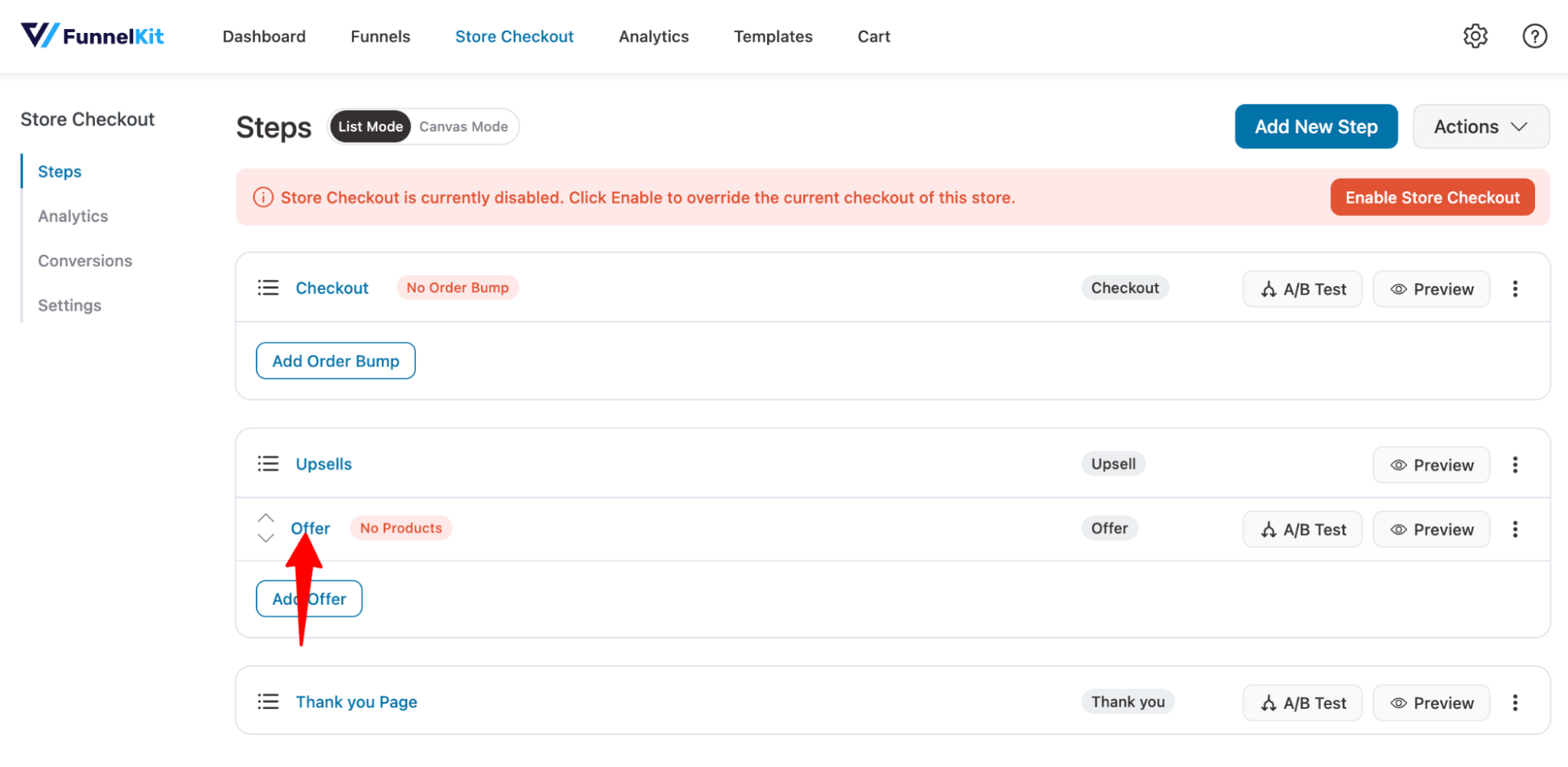
No, you can hit the “Edit Elementor Template” option to customize the upsell template. For more information on customization options, refer to our blog on one-click upsell.
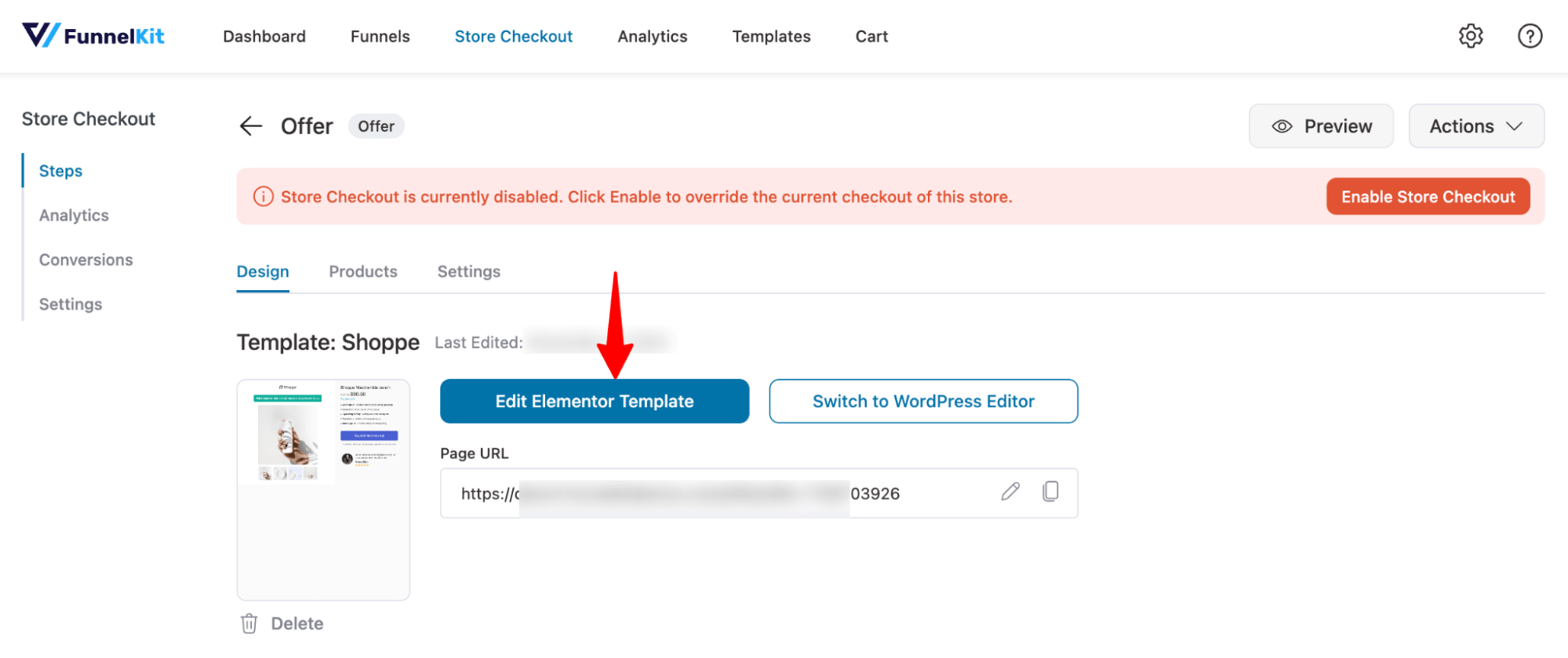
Step 3: Add your one-click upsell offer
Next, to add the upsell offer, move to the Products tab, then click on “Add” product, and like you added products to the checkout page, add the product as an upsell.
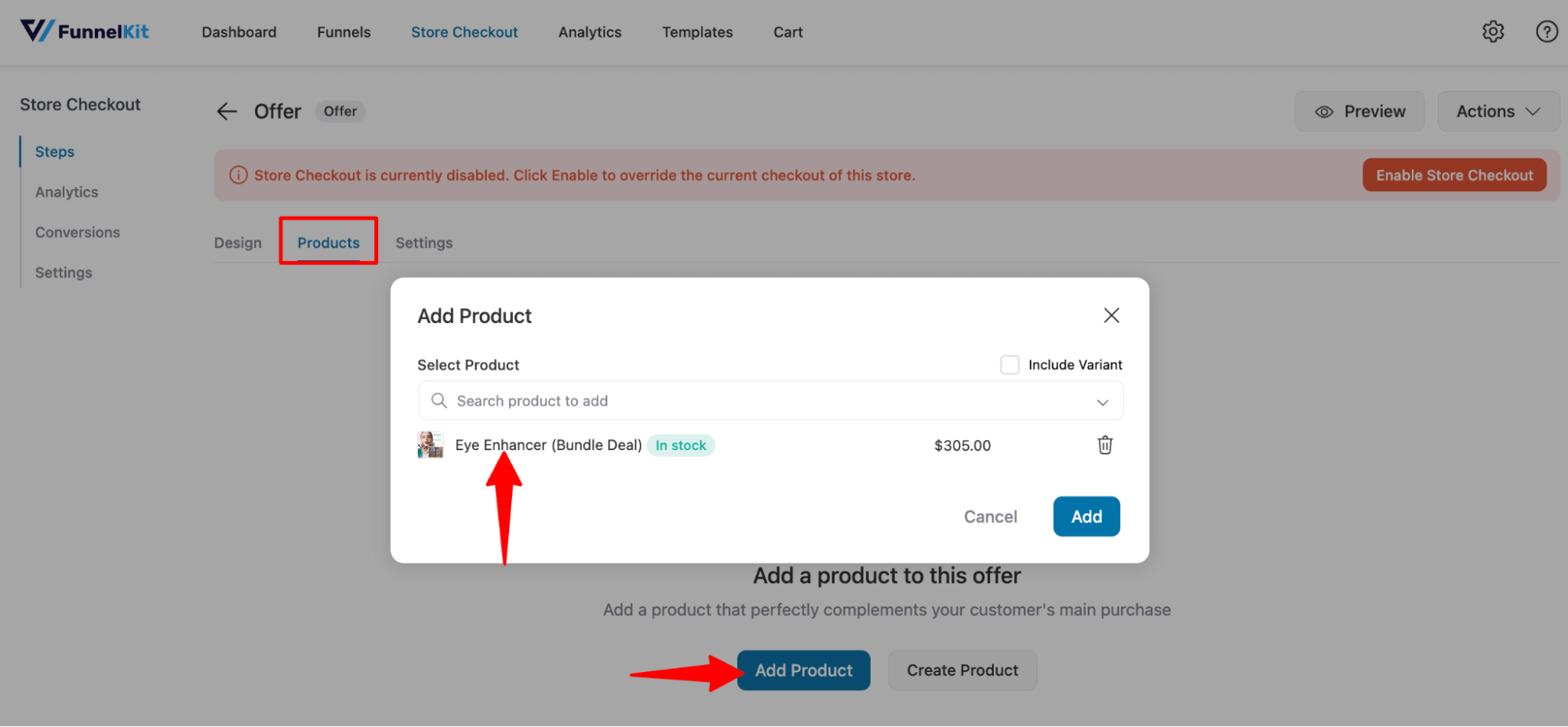
Offering discounts on your upsell offers is a good marketing strategy as it will make the offer more tempting to the users. Offer discounts on your upsell offer if you want.
🔔 Note: make sure to check the option “Skip this offer if product(s) exist in parent order” under settings because you don’t want to offer this if the customer has already purchased that just now.
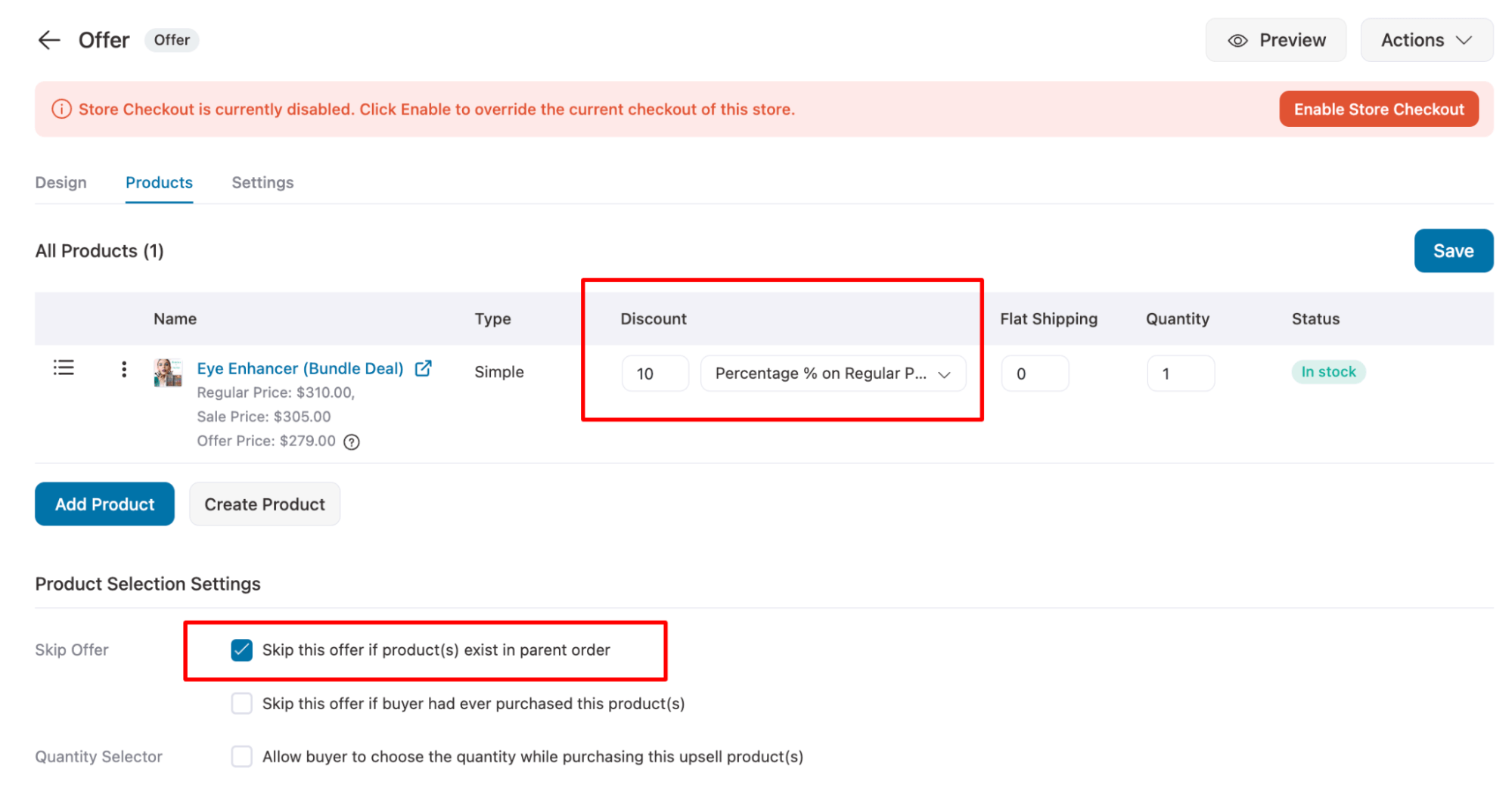
You can offer multiple upsells or downsells if you want.
Step 4: Add conditions to make upsell offer more relevant
Another trick to make people buy upsell offers is to ensure the upsell offers are super relevant. You can make one-click upsell relevant by applying different conditions using FunnelKit Funnel Builder.
For this, hit the Upsells option.
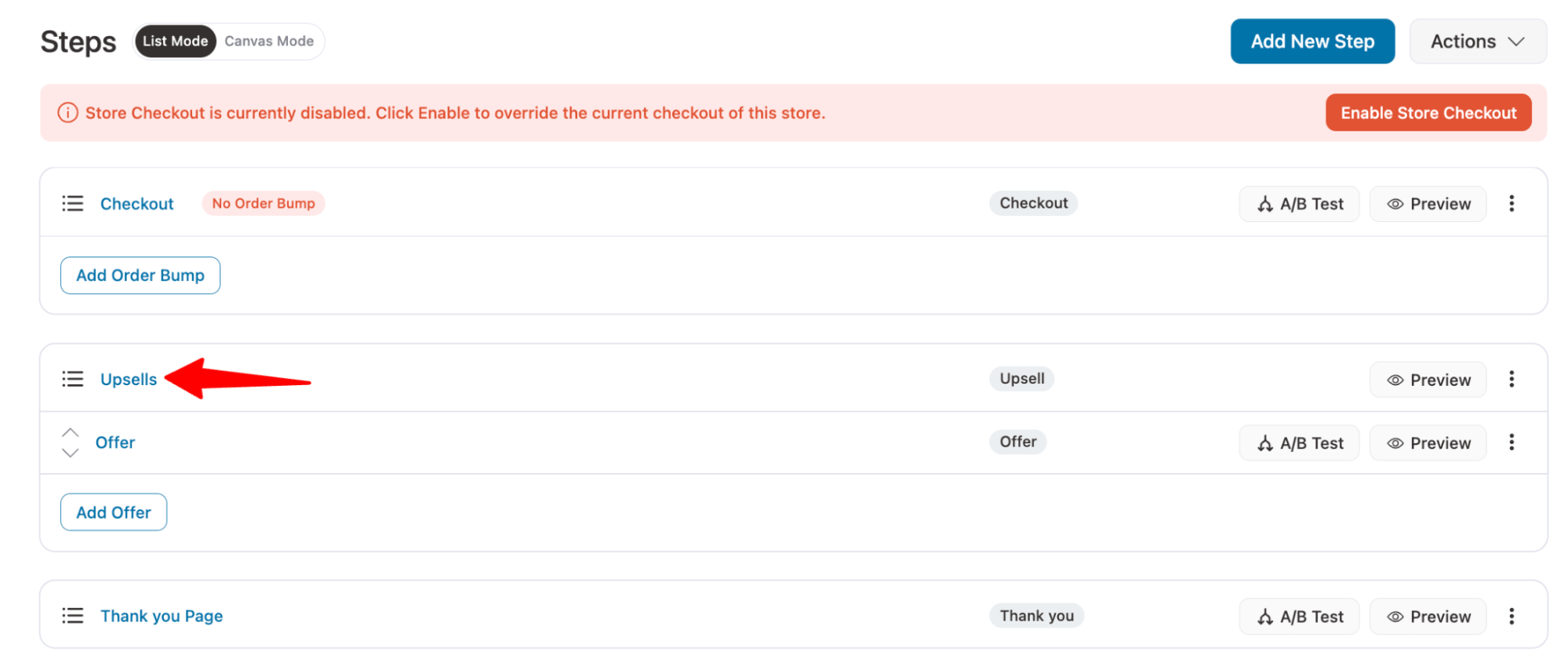
Then, Hit “Add New Rule” and set different rules based on product item, order details, customer details, etc, to make the offer relevant.
For example, here, we set a condition to offer the upsell only if the customer purchased any item from the beauty category.
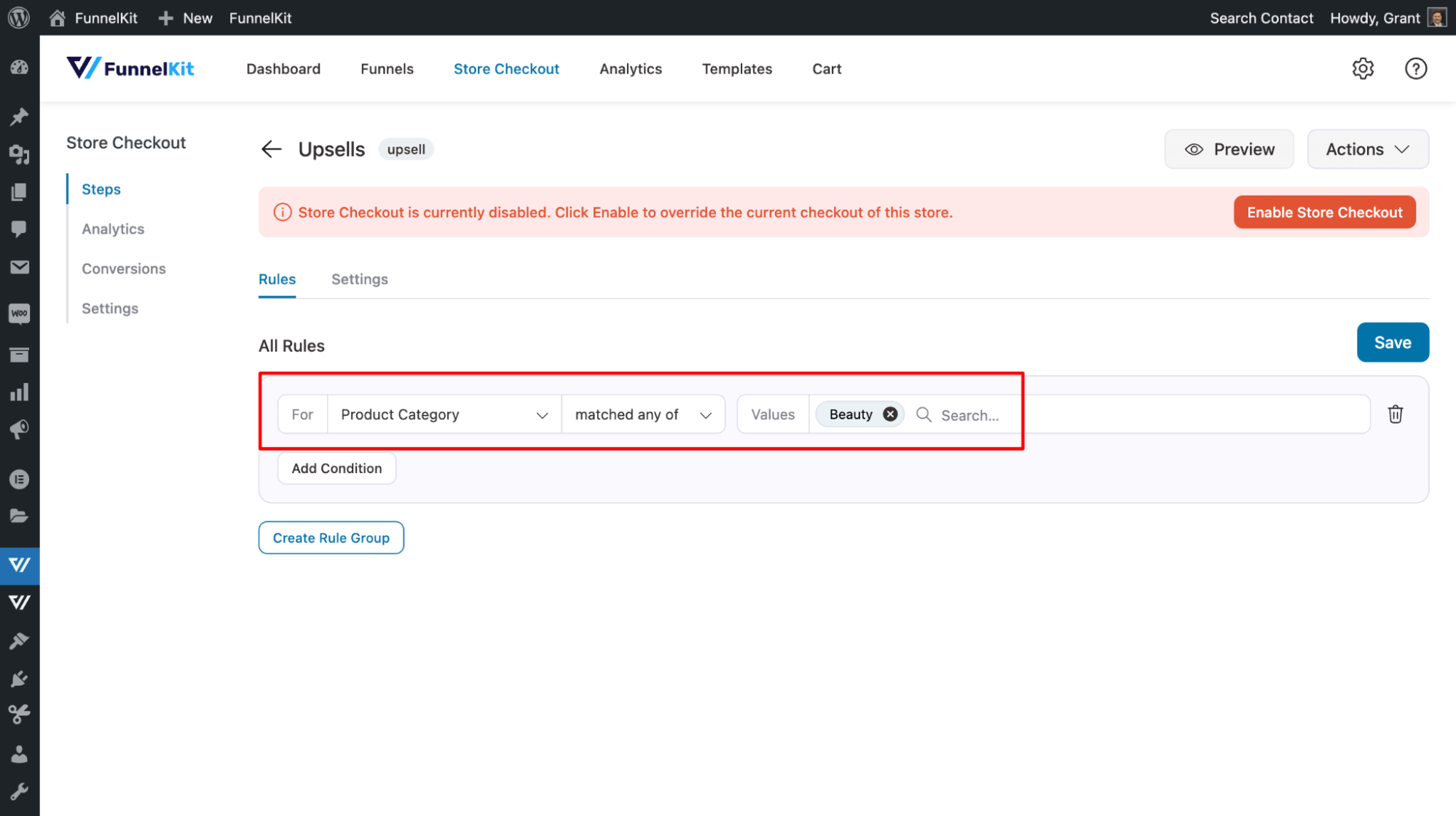
For more details, check our documentation on upsell rules or watch this video
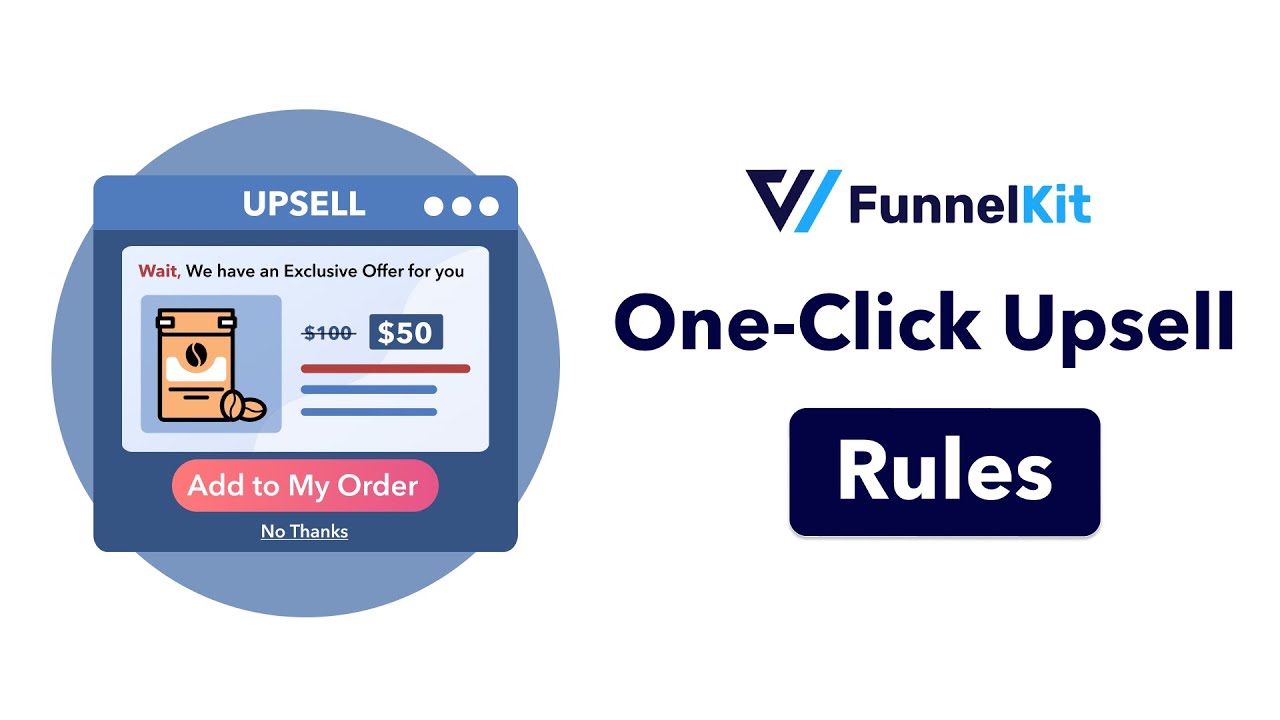
Make sure to save the offer after setting it up.
🔔 Note: Customize the thank you page as per your needs.
Step 5: Enable store checkout
The final and last step is to enable the store checkout, so it replaces your default checkout with a custom one and offers an upsell right after the checkout.
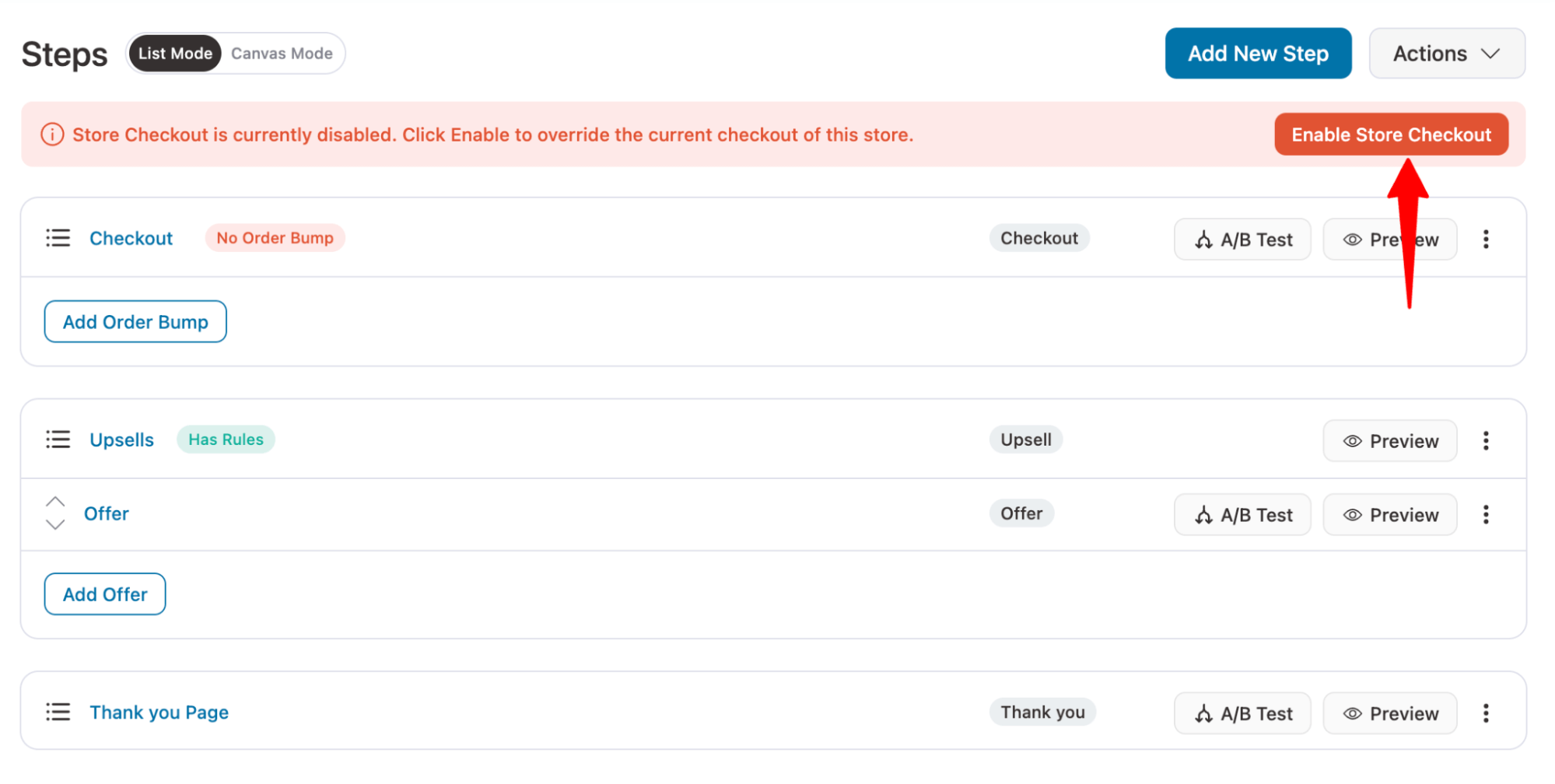
Here is a preview of the WooCommerce upsell pop-up offer after checkout.
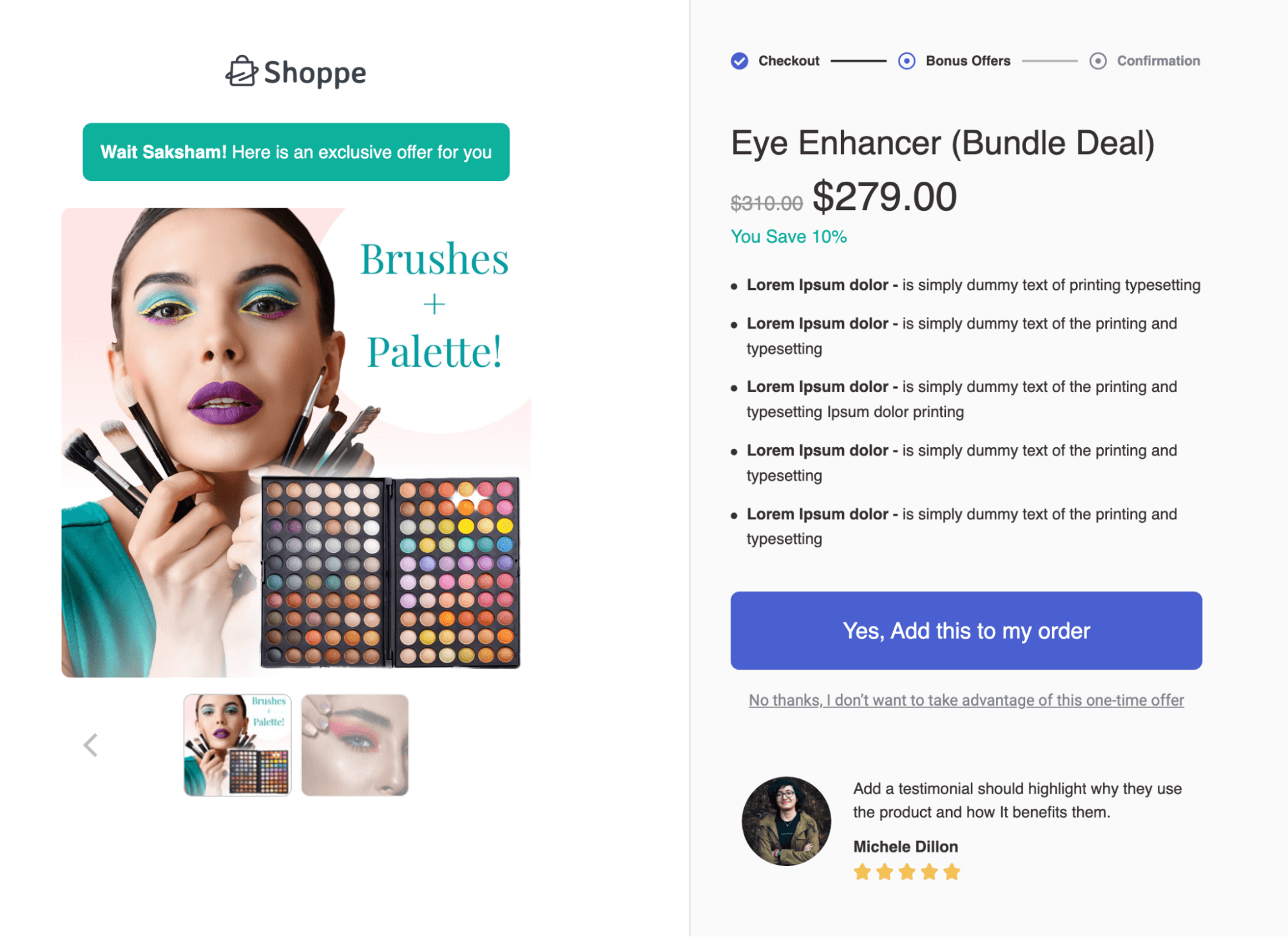
That’s how easily you can offer a WooCommerce upsell popup after a successful checkout.
5 Best Practices of Upsell Popup in WooCommerce
To make sure your WooCommerce upsell popups are successful, follow these tips:
- Target relevant product
Make your upsell offers relevant to the items in the customer’s cart. For example, if a customer adds a laptop to their cart, a popup could suggest a laptop sleeve or extended warranty as an upsell.
The more relevant the upsell offer is, the more customers are likely to purchase it. Use FunnelKit’s rules feature to ensure your offers are highly relevant.
- Use clear messages and images for attention
Keep your messaging direct and compelling. Also, try to use an attractive image to grab the user’s attention.
You can use any of the FunnelKit cart’s upsell templates to display upsell offers at the right place. And with one click upsell, you can customize your designs using your preferred page builder for added appeal.
- Give customers enough upsell options
Don’t limit yourself to one or two upsells before checkout. Offer a variety of relevant options from different price ranges to encourage customers to add upsells to their cart.
With one click upsells, you can present multiple upsells and downsell offers, allowing you to provide alternatives if the first suggestion is declined.
- Offer milestone-based rewards
For side cart upsells, offer milestone-based rewards to encourage users to accept upsell offers. Encourage them to increase their order total to reach a milestone to receive the reward. With FunnelKit Cart, you can offer three types of milestone-based rewards: Free shipping, discount, and free gift.
For more details, refer to our blog on boosting AOV with milestone-based rewards.
- Add urgency with limited-time offers.
Create a sense of urgency by offering limited-time discounts on your upsell offers. Adding a countdown timer can enhance the time sensitivity. FunnelKit Funnel Builder offers several upsell templates that include countdown timers.
Frequently Asked Questions About WooCommerce Upsell Popup
- Can I offer discounts on upsell products in the popup?
Yes, With FunnelKit Funnel Builder, you can easily offer discounts on one-click upsells. Also, on the cart popup, you can offer a discount by adding a sale price on that product.
- Do upsell popups slow down my site?
If the plugin is heavy, then it can slow down your site. But if you use FunnelKit plugins, you have nothing to worry about because these plugins are super lightweight.
- When is the best time to display an upsell popup?
The ideal time is usually right after a customer adds an item to their cart or right after they checkout. We have shared both the processes in this blog.
- Will upsell popups work on mobile devices?
Yes. If you use FunnelKit for your upsell popup, then they will work seamlessly on mobile devices, as these plugins are device-responsive.
Start Offering Upsells to Boost Sales and Order Value!
WooCommerce upsell popups are an essential tactic for any business aiming to increase sales and enhance the shopping experience.
By showing relevant product suggestions at just the right time, you not only boost average order value but also create a more satisfying experience for customers, allowing them to discover products they might not have initially considered.
With FunnelKit Plugins, you can set up upsell popups both before and immediately after checkout, giving customers multiple opportunities to add upsells and increase order value.
The best part about the FunnelKit plugin is you can offer milestone-based rewards that gamify the whole shopping experience and subtly encourage customers to accept upsells. Plus, one-click upsells with applied rules are effective and convenient, as customers can simply hit one button to add the upsell to their order.
Don’t miss out on the potential to elevate your sales and boat average order value! Start using FunnelKit to make the most of these upsell opportunities and watch your revenue grow.
The post Woocommerce Upsell Popup: Two Smart Ways to Increase Average Order Value appeared first on FunnelKit.