FunnelKit Automations provides robust capabilities for managing WooCommerce transactional emails and tracking global email history.
These features enable store owners to enhance email communication while maintaining comprehensive email records for better analysis and performance tracking.
Let’s go through this feature one by one.
Transactional Emails
WooCommerce transaction emails are automated notifications triggered by specific customer actions, such as placing an order, completing a payment, or creating an account.
With FunnelKit Automations, you can customize these emails to provide customers a personalized and professional experience.
Overview
Navigate to the Emails section and click on the Transaction Emails tab to access them:
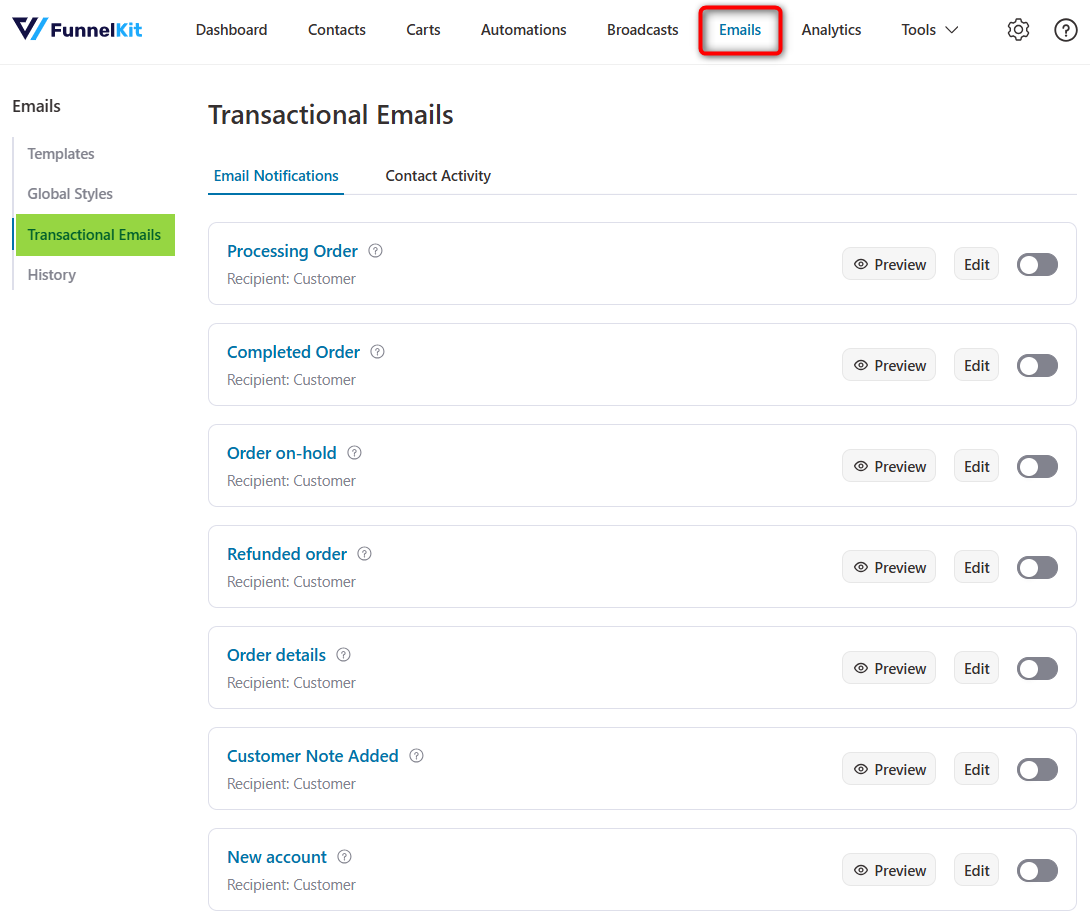
There are 11 transactional emails ready to be customized in your WooCommerce store:
- Processing order
- Completed order
- Order on-hold
- Refunded order
- Order details
- Customer note added
- New account
- Reset password
- New order
- Failed order
- Cancelled order
Customization
To customize any of these emails, click on the email:
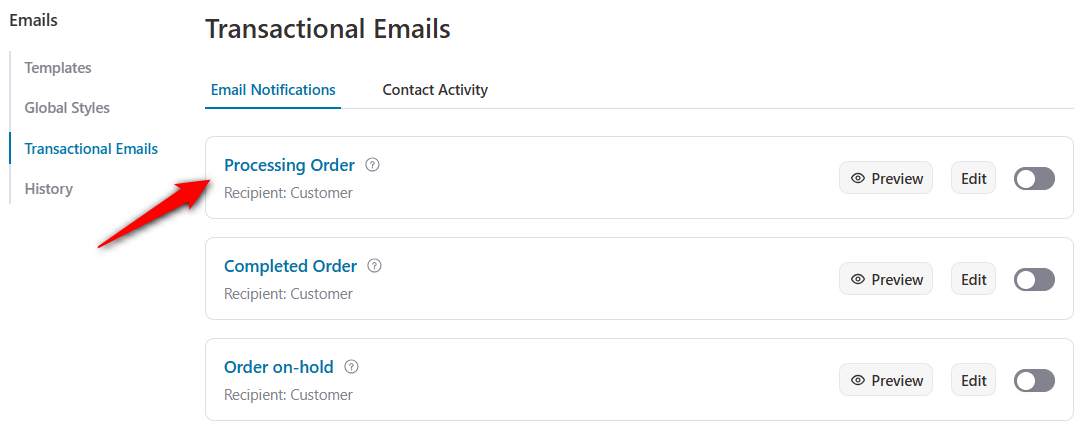
Set the emails with these details:
- From Name - This is the name your recipients will see when they receive your email. Make it recognizable and trustworthy.
- From Email - This is the email address that sends the message. Make sure to use a domain-based email address.
- Reply to Email - This is where responses to your emails will be sent.
- Subject - This is the first thing your recipient notices, so make it compelling and relevant. Your subject line is your first chance to grab their attention.
- Preview Text - This is the snippet of text displayed in the inbox before the email is opened.
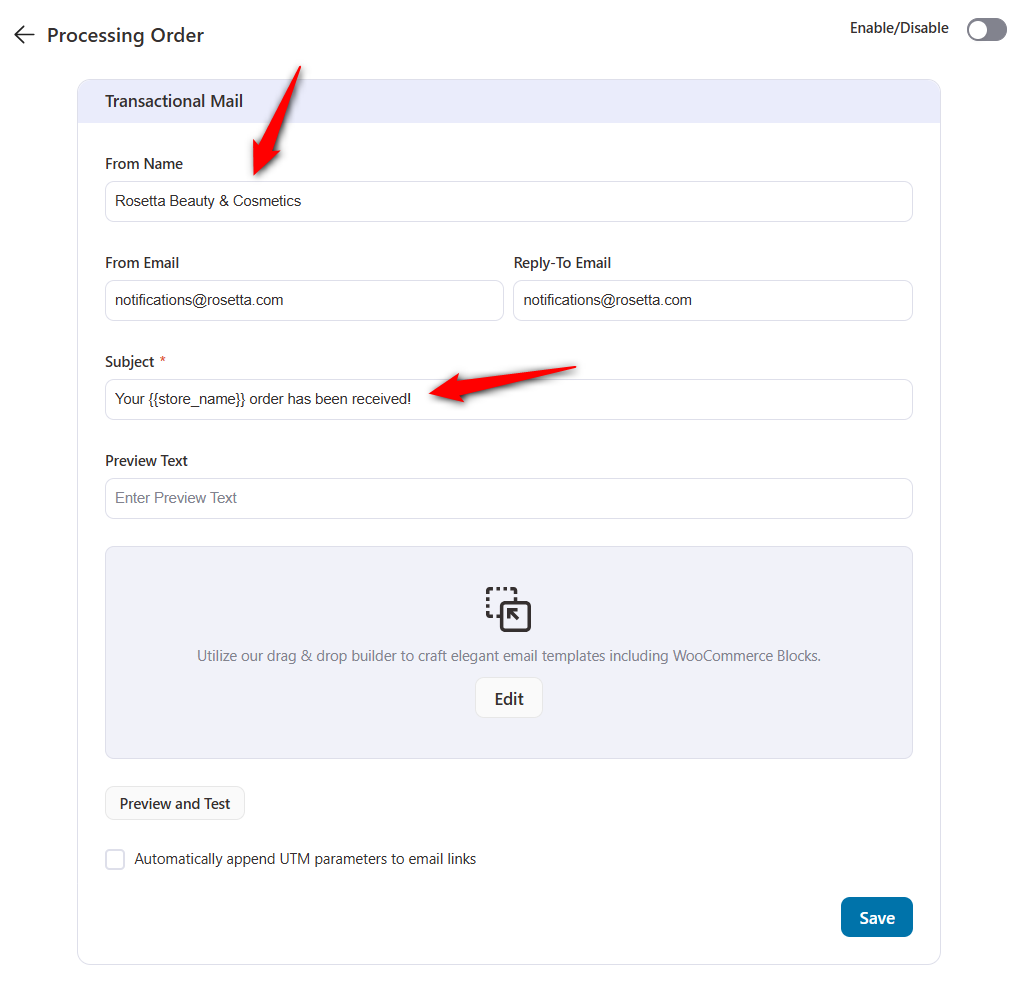
Click on Edit to start customizing your email.
You can customize this transactional email with the drag-and-drop visual builder.
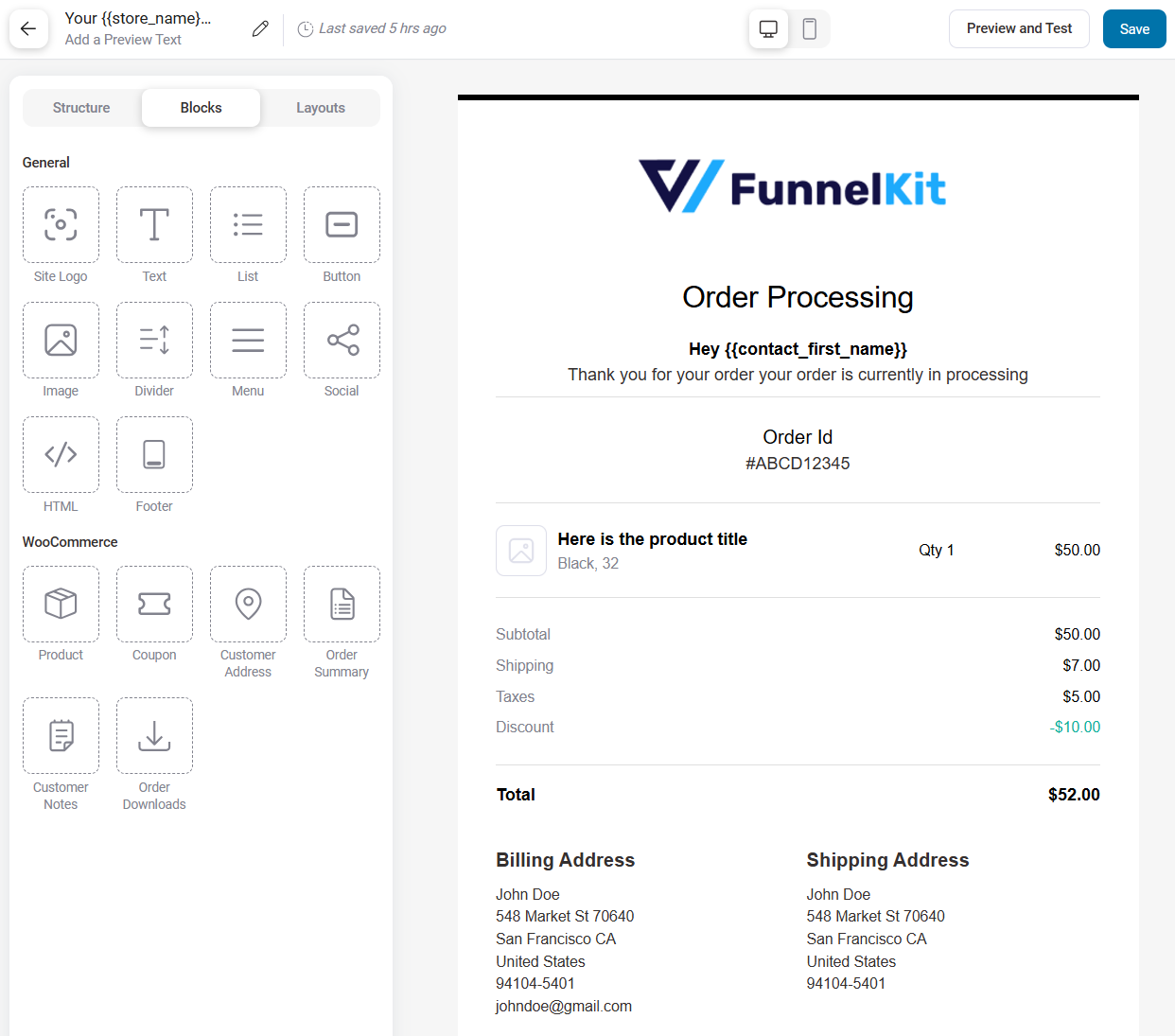
Read more about customizing WooCommerce emails with Visual Builder here.
Preview
Click on Preview to see a full preview of your customized email:
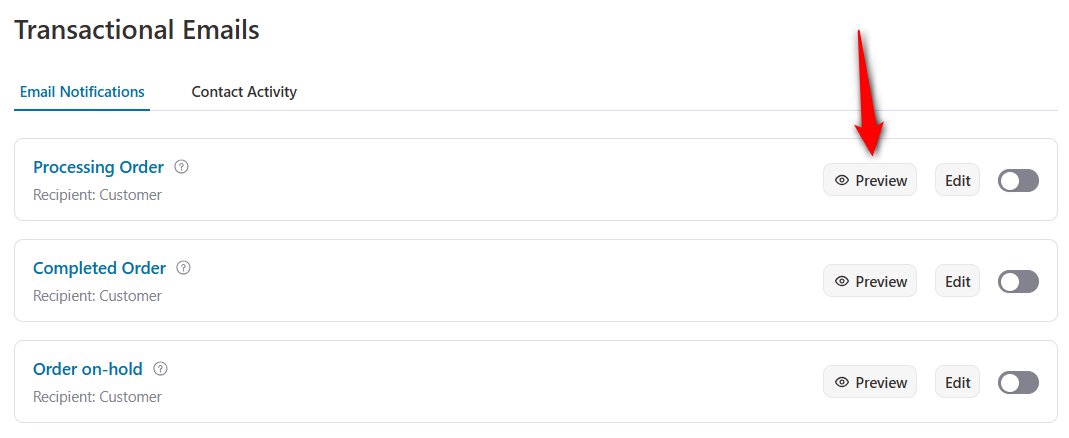
Besides viewing the preview, you can send a test email by entering the email address here.
In addition, you can check the responsiveness of this email with desktop and mobile views.
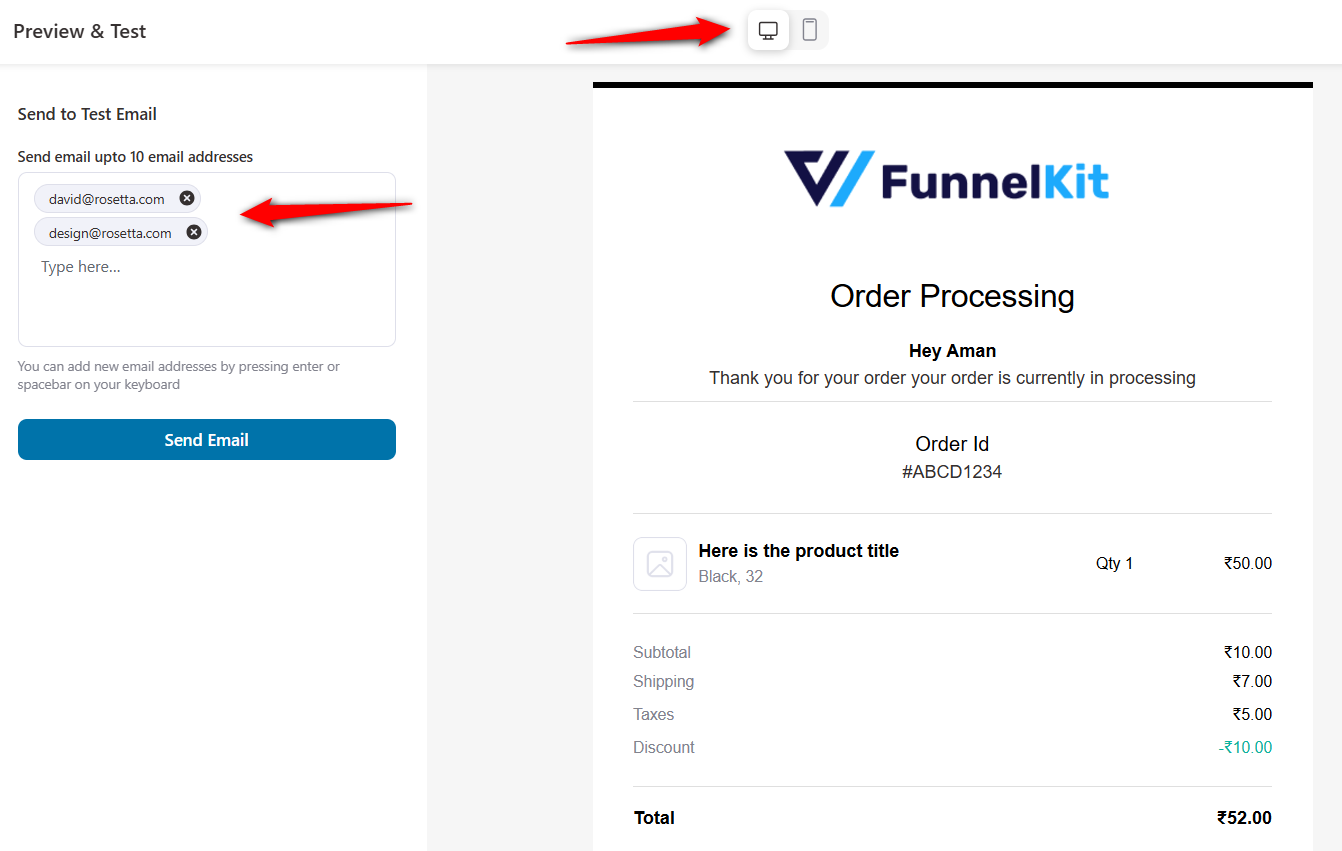
Once you’ve satisfied, go back to the email dashboard.
Activation
Once everything is set, turn the toggle to active.
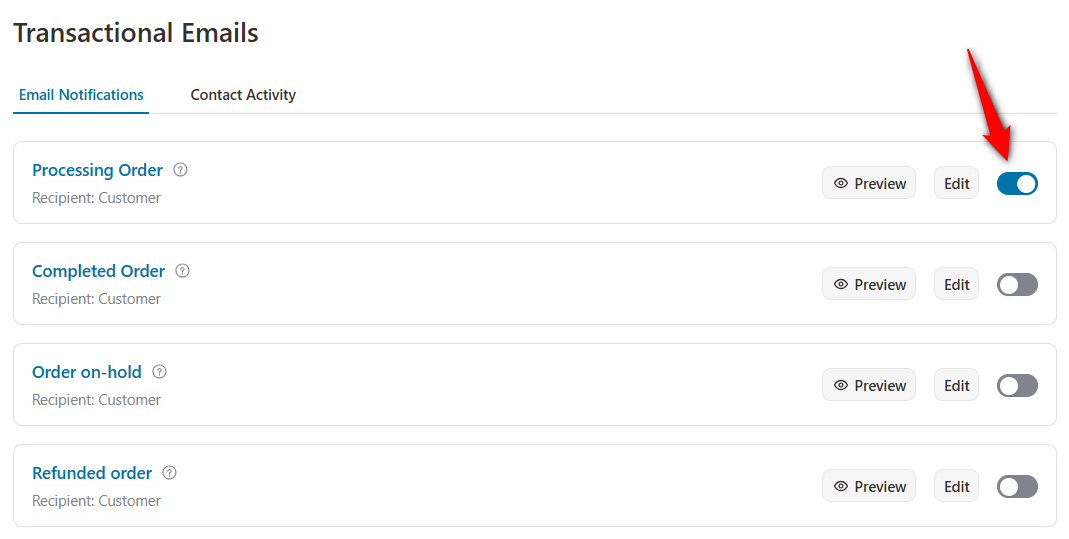
Now, this email will override the default WooCommerce processing order email.
Your custom transactional email created with FunnelKit Automations will be sent when the respective event gets triggered in your WooCommerce store.
Contact Activity
The Contact Activity section enables you to track customer interactions with the transactional emails sent from your WooCommerce store.
You get the following insights here:
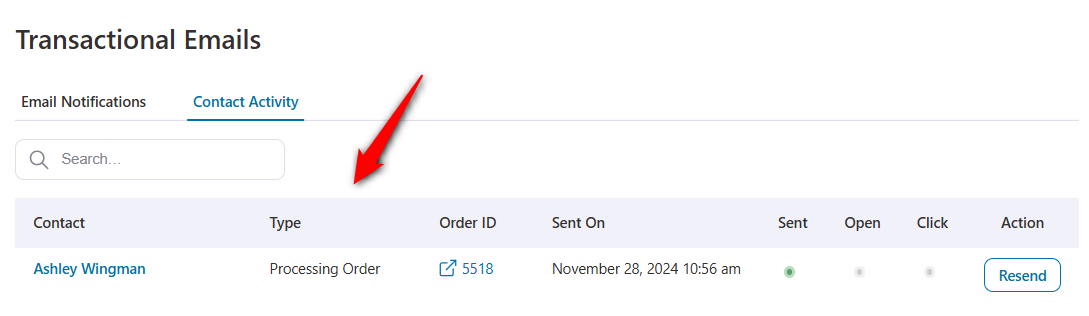
- Contact - Name of the recipient to which the transactional email was sent
- Type - Type of the transactional email
- Order ID - The ID of the order
- Sent On - Date and time of the email sent
- Status - The email status: Green indicator highlights the most recent engagement point (Sent, Open and Click)
- Action - In case of email is not opened yet, you can resent this email to your customer.
Email History
The global email history records all emails sent from your WooCommerce store through FunnelKit Automations.
This feature ensures transparency and enables detailed tracking of customer interactions over time.
Overview
Navigate to the Emails section and click on the History tab.
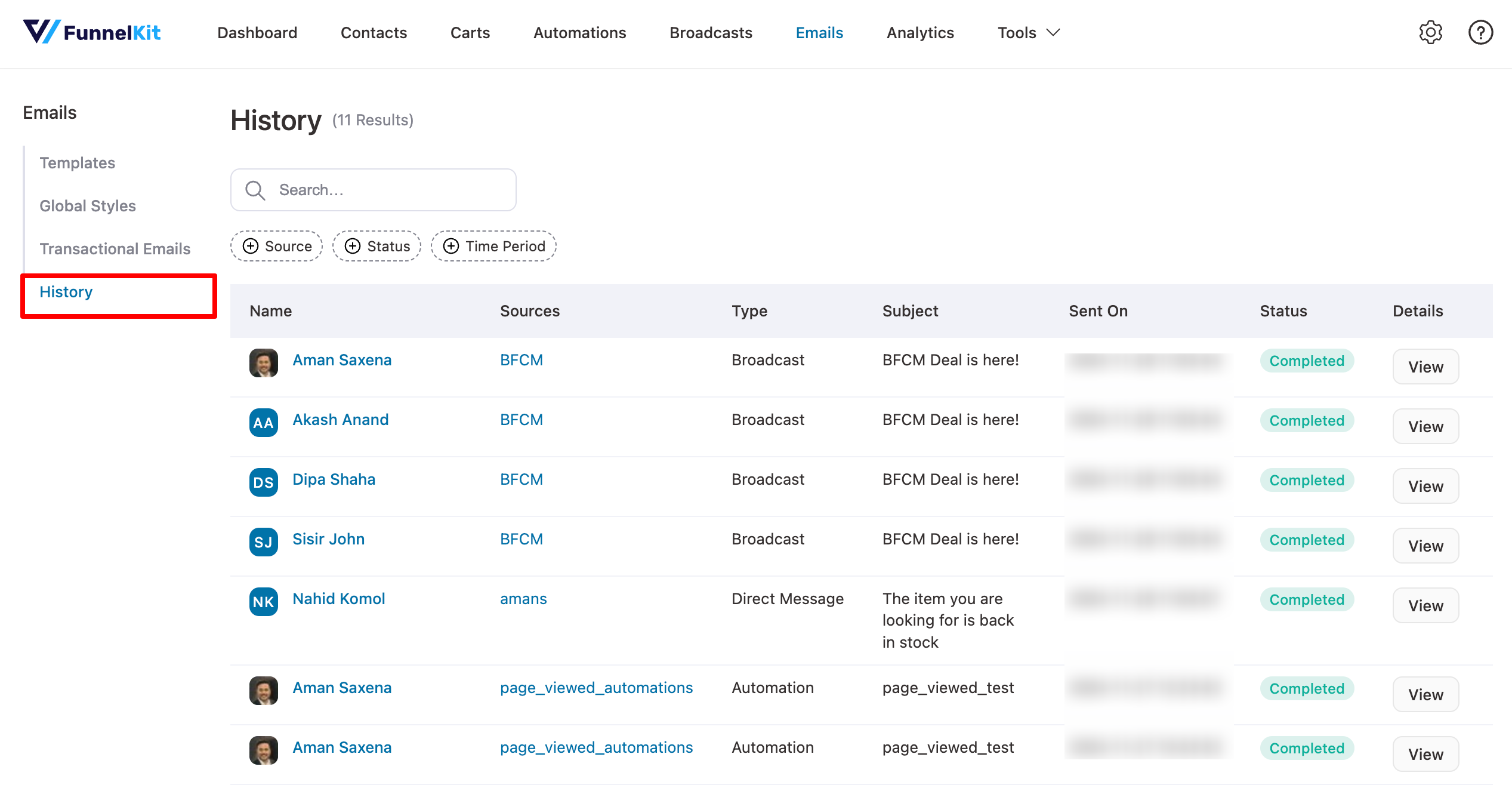
Access logs of all emails sent, including transaction emails, broadcast campaigns, and automation emails.
You’ll get the following details of your emails:
- Name - Name of the recipient to which the email was sent.
- Sources - Name of the source, like automation name, in case an email was sent from the automation.
- Type - The type of the email, whether automation, transactional or broadcast
- Subject - Subject line of the email.
- Sent On - Date and time on which the email was sent.
- Status - Email status is completed in case it is delivered.
- Details - View the email sent to the recipient.
Search and Filter
Use the smart search box to search for a specific email.
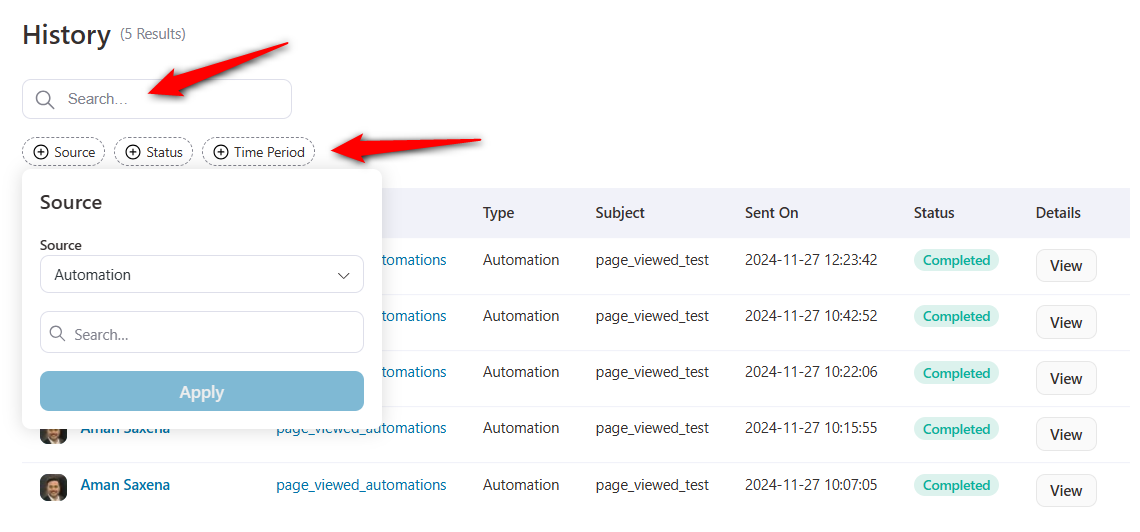
Use advanced search filters to locate specific emails by source, status (e.g., delivered, opened, or clicked), or period.
This was all about the email history feature in FunnelKit Automations.
The post Introducing WooCommerce Transaction Emails and Global Email History in FunnelKit Automations appeared first on FunnelKit.